Self-Registration
By default Users are added manually by a system administrator to Skyve applications. Self-registration can be enabled by an administrator to allow new users to register by themselves. Once self-registration is enabled for your application, a Register link will be added to the login page.
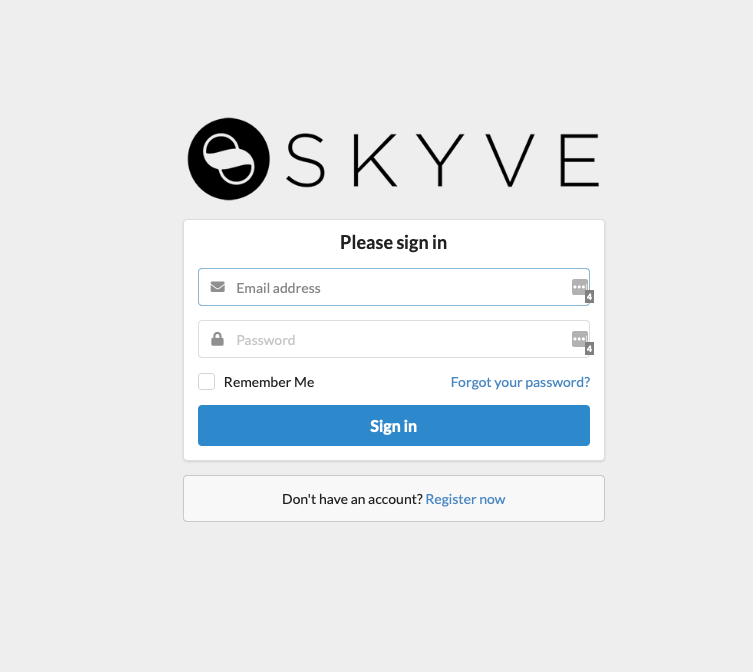
Pre-Requisites
To enable self-registration, the following pre-requisites need to be met for your application:
- needs to have a “public” user created in the system, this is used for application permissions during the registration process. Create a user with a random strong password and the “Admin - Anonymous” role
- needs to have Email configured, so that account activation emails can be sent, and users can reset their own passwords
- needs to have a Self-Registration group created, this defines the default permissions new users get in the system after registration
- must be a single-tenant application, i.e. a default customer is set in the application json file under environment : customer
Enable Self-Registration
To enable self-registration:
- from the Startup screen of your new application, or the Startup tab from Security Admin -> Configuration, tick “Allow User Self Registration”
- configure your Mail Settings and make sure Test Mode and Test Mail Recipient are not set and click Save
- from the General tab of Security Admin -> Configuration, select the “User Self Registration Group” and set the “Anonymous Public User” and click Save
- If everything is set up correctly, your login page should now switch to email address as the username field, and show a link to Register below the login form.