Biz Hub support centre
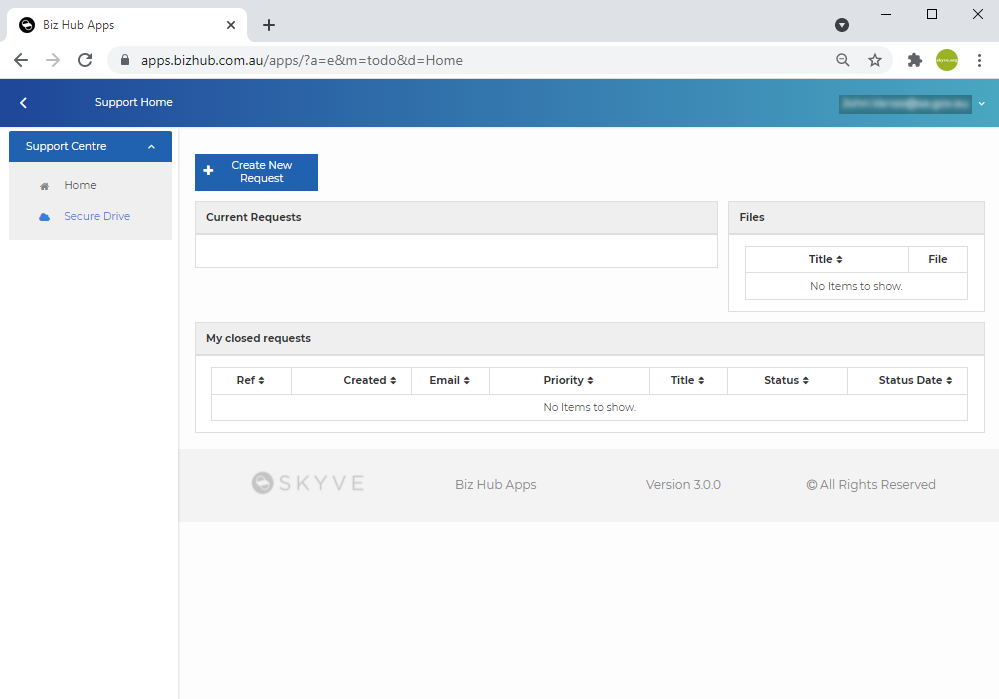
Using the Biz Hub support centre
The Biz Hub support centre is the best way
- to create and lodge support requests to the Biz Hub team, and
- to securely upload or download large files or sensitive data.
Signing in
Once you have been provided with an account, open a browser an navigate to the Biz Hub Support Centre, then sign in using your email address.
If you don’t know, or have forgotten your password, use the Reset your password link at the bottom of the page.

Creating a request
To create a request, press the Create New Request button at the top of the page.
Enter the request details and any attachments that may assist us to help you (attachments can be a zip of many files if required).
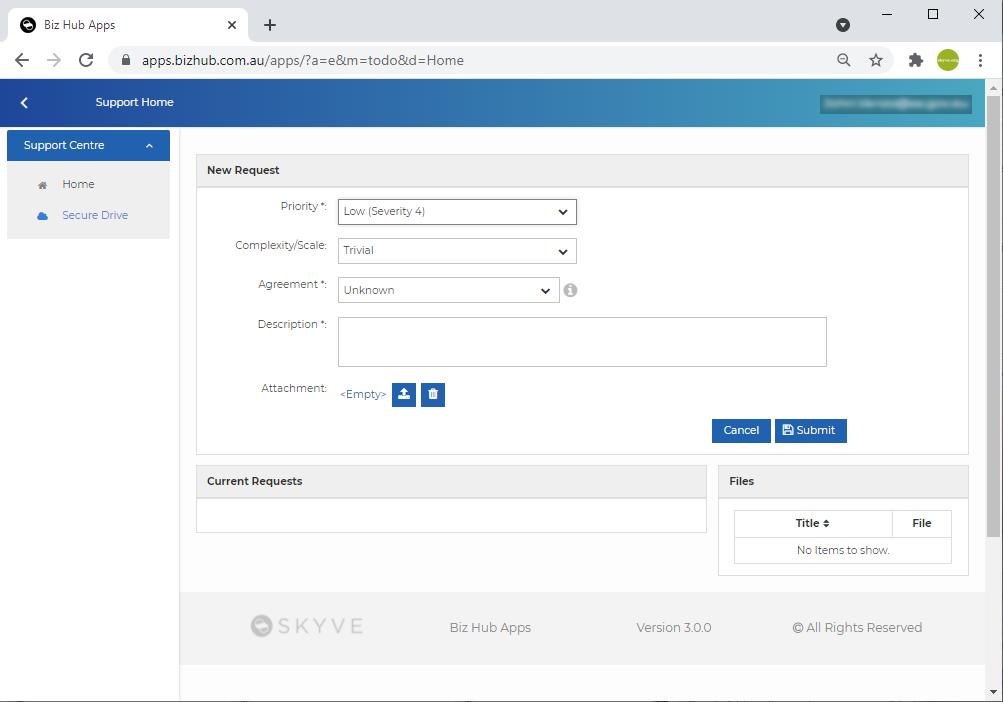
Once the details are complete, press the Submit button.
You will be returned to the current request list:
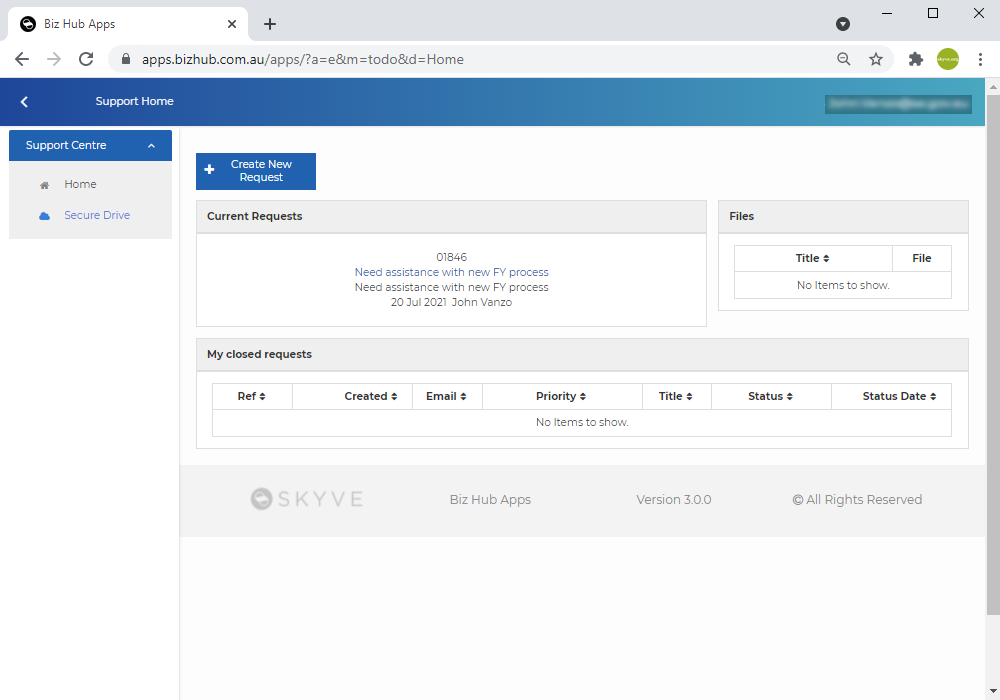
Uploading a large or sensitive file
Rather than using unsecured email for sensitive data, or when the file is too large for email, use the secure drive feature of the support centre. The secure drive is only visible by your user, and our team. Files can’t be seen by other users in your domain or organisation.
To upload a file to the secure drive:
- Sign in if you are not already logged in
- Select the
Secure Drivemenu item in the left-hand menu
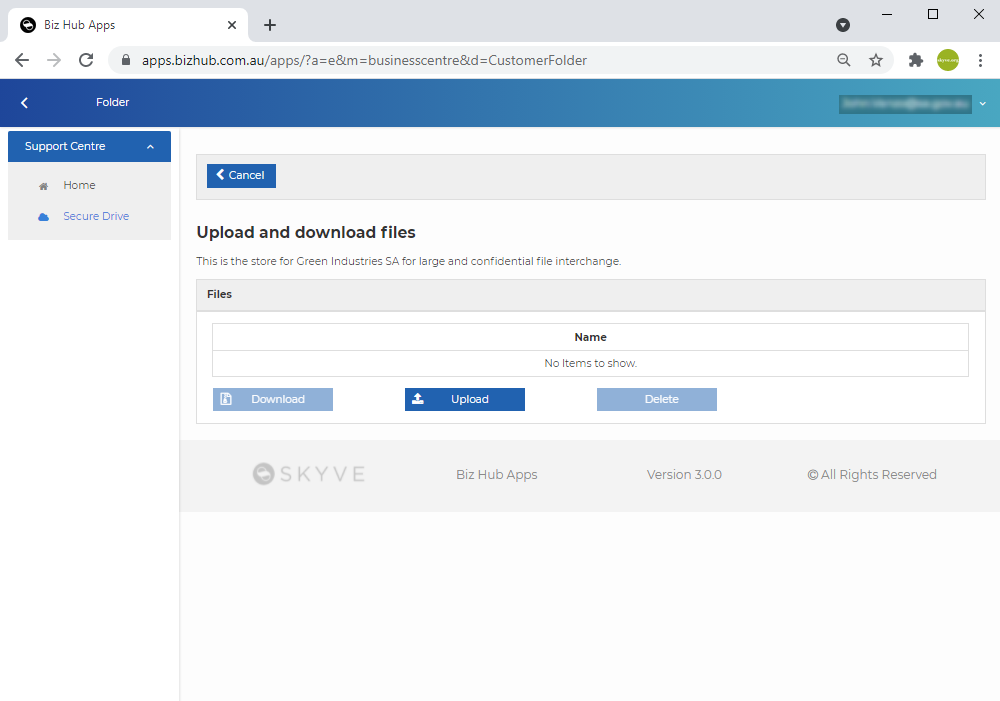
- Select the file chooser button, or drag your file into the drag area.
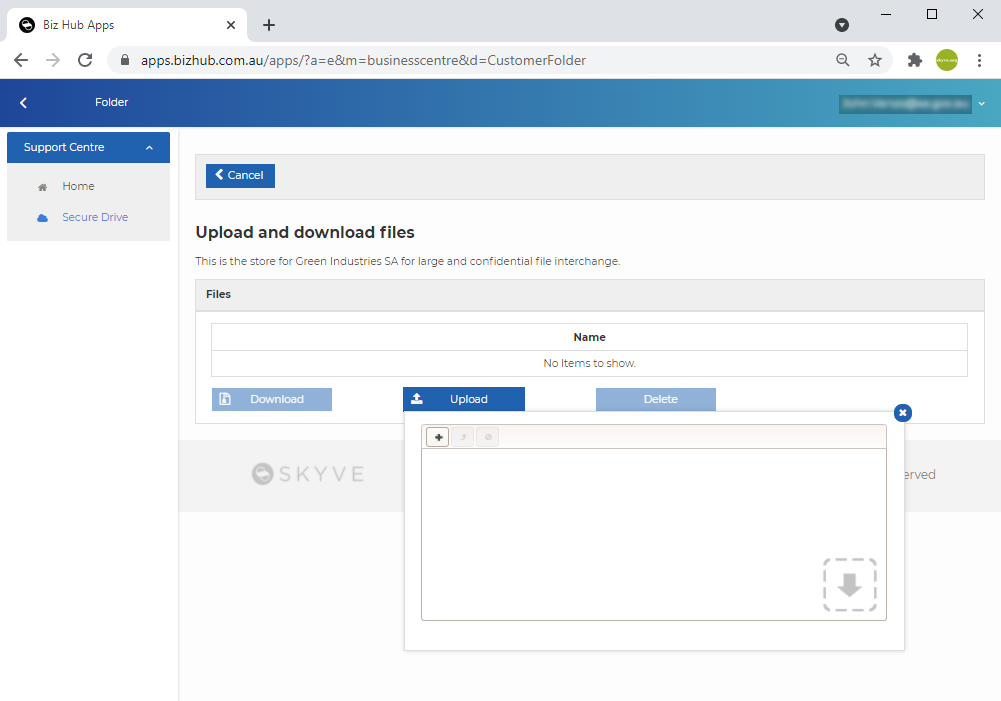
- Next, upload the file.
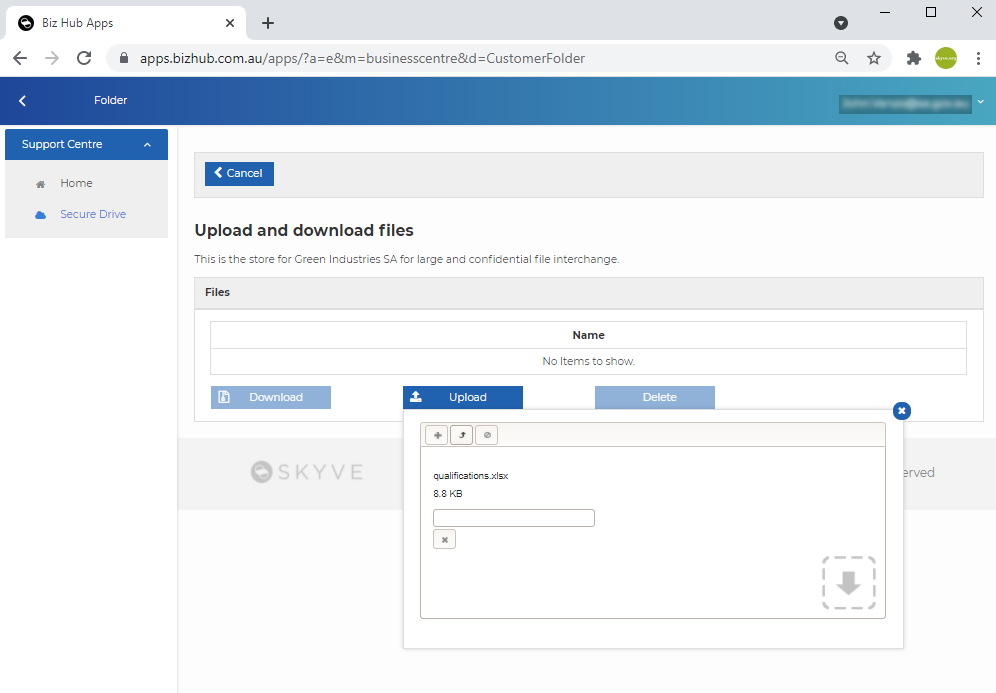
- Once the file is uploaded, close the upload pop-up.
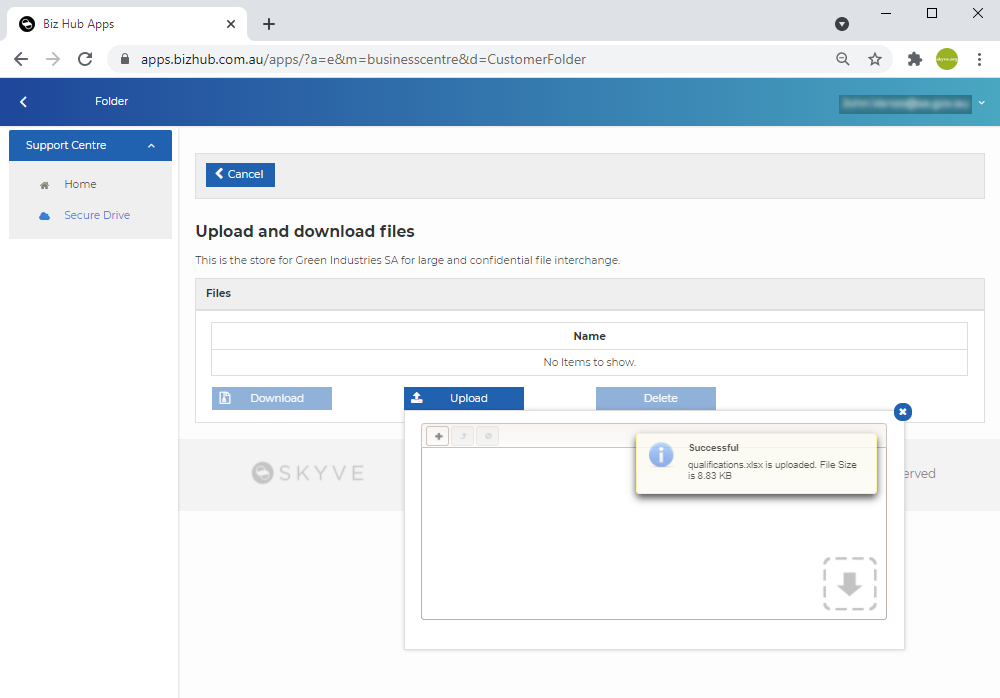
Downloading a file
Files in the secure drive are only visible by your user, and our team. Files can’t be seen by other users in your domain or organisation.
If you have been notified to download a file from the secure drive:
- Sign in if you are not already logged in
- Select the
Secure Drivemenu item in the left-hand menu - From the
Filesarea, select the file in the list to download and pressDownload
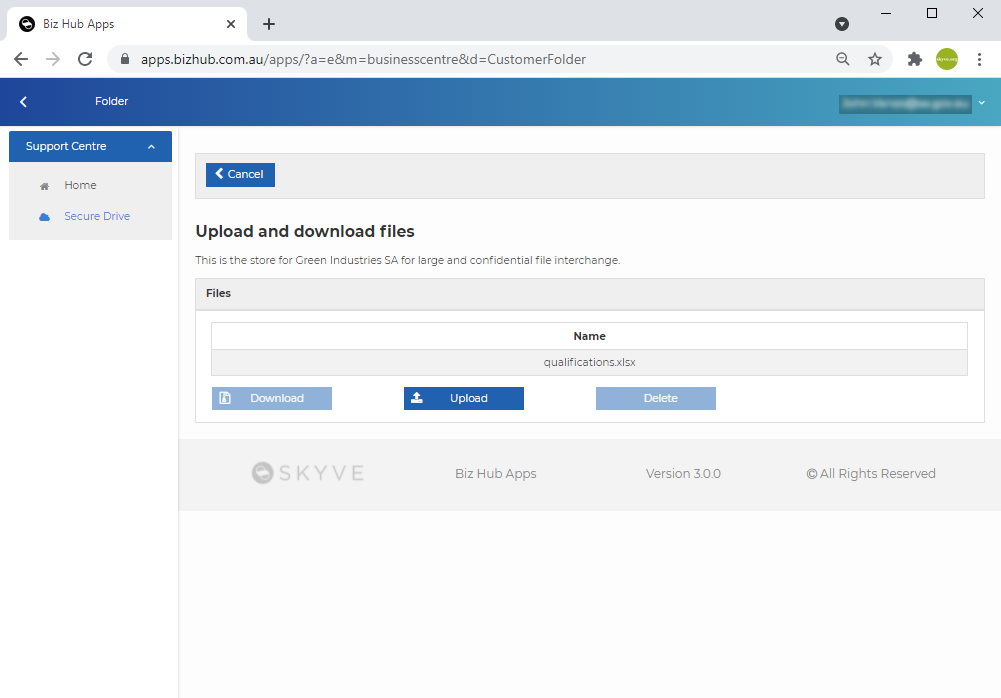
Logout/Signing out
If your session is inactive, you will be automatically logged out after a time out. To log out immediately, use the drop-down in the top right-hand corner and choose Logout.
