Tags
Another powerful feature of List Grids in the power user/desktop mode of Skyve applications is Tags. Tags allow you to filter and store the selection of records within a Skyve list, or across multiple lists.
To access Tags, switch into power user/desktop mode if not already in there.

Creating a Tag
- To create a new tag, from the list toolbar, click the Tag control
- Select
New Tag - Enter a name for your tag and click
OK - The
Tagmenu will update to show that you have your new tag selected
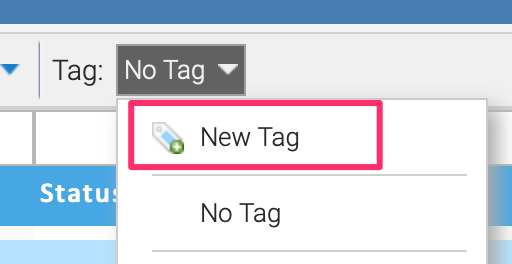
Adding records to a Tag
Tags are a re-usable filter that can be used to remember a selection of records. For example, if you have a list of Orders that you need to process, you can use a tag to indicate which records are still to do, and untag them once complete.
To add a single record to the set of records as part of a tag:
- Navigate to a list grid with a saved tag
- From the
Tagmenu, click the name of the tag you wish to use - Click the checkbox in the tag column to apply the tag to individual records
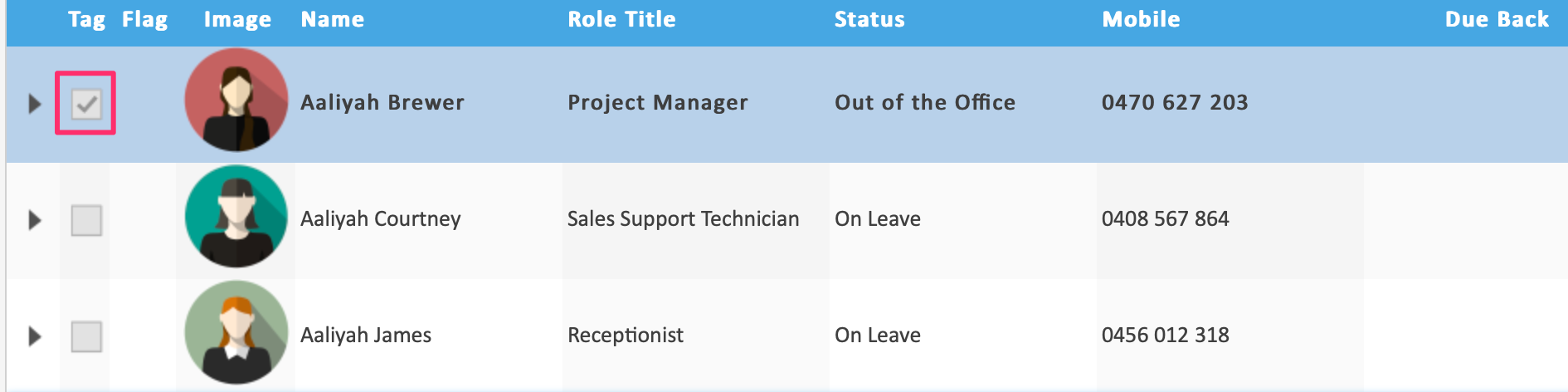
To add all records to the set of records as part of a tag:
- Navigate to a list grid with a saved tag
- From the
Tagmenu, click the name of the tag you wish to use to select it - From the
Tagmenu again, hover over the name of the selected tag and selectTag all in list - The list will update to show that all records have been tagged
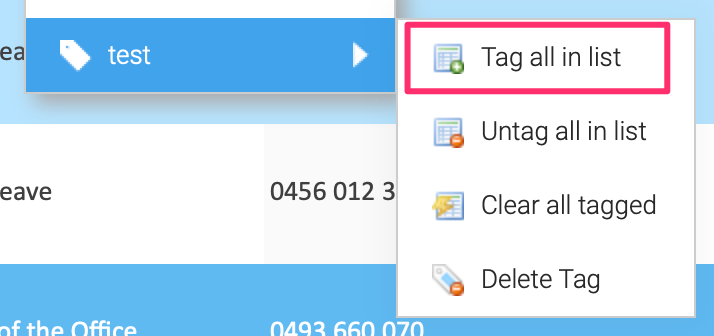
Removing records from a Tag
To remove a single record from the set of records as part of a tag:
- Navigate to a list grid with a saved tag
- From the
Tagmenu, click the name of the tag you wish to use - Click the checkbox in the tag column for a tagged record to remove the check to remove the tag from individual records
To remove the tag from all records associated with a tag in a particular list:
- Navigate to a list grid with a saved tag
- From the
Tagmenu, click the name of the tag you wish to use to select it - From the
Tagmenu again, hover over the name of the selected tag and selectUntag all in list - The list will update to show that all records have been untagged
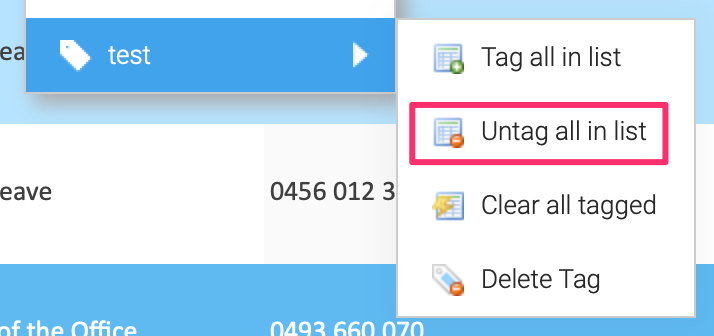
Loading/Restoring a Tag
After you have created a tag, you can load it when returning to the same list with your saved tag(s).
To restore a saved tag:
- Navigate to a list grid with a saved tag
- From the
Tagmenu, click the name of the tag you wish to restore - Skyve will update the list grid with the tagged records in the list
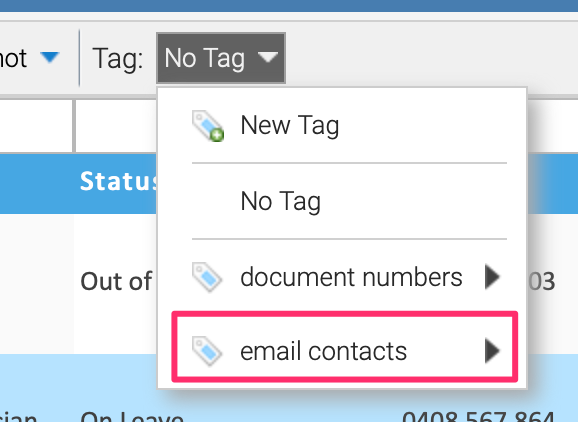
Updating a Tag
To make changes to which records are selected for an existing tag:
- Navigate to a list grid with a saved tag
- From the
Tagmenu, click the name of the tag you wish to update to select it first - The
Tagmenu will update to show that you have your new tag selected - Make the changes to your selected tag using the Tag column for single records or the tag menu to select/deselect all
- Tag selection changes are saved immediately, no further action is required
Deleting a Tag
To delete an existing tag you no longer want to keep:
- Navigate to a list grid with a saved tag
- From the
Tagmenu, hover over the name of the selected tag and selectDelete Tag - Select
Yesto confirm deletion of the tag
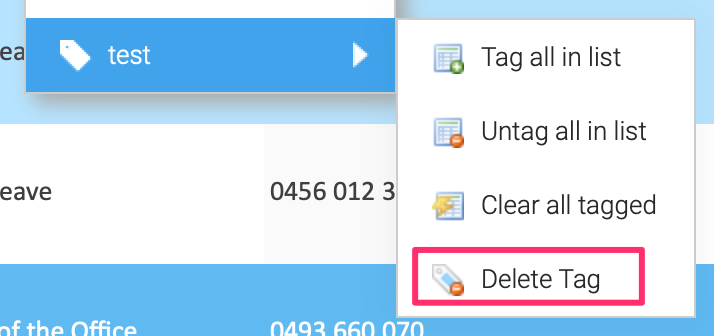
Performing bulk actions against a tag
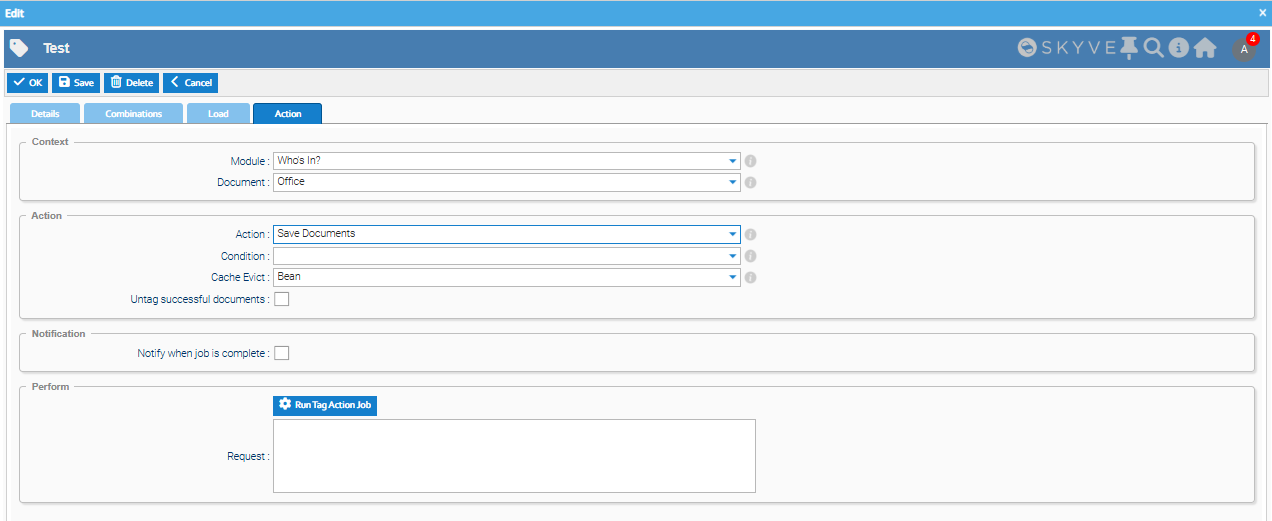
One of the most powerful features of tags is the ability to perform bulk actions on all tagged items. This allows you to execute server-side actions or default operations across all records associated with a tag.
To perform a bulk action against a tag:
- Navigate to Admin -> Tags
- Select a tag from the list of tags that you wish to perform an action on
- Navigate to the
Actiontab. - Configure the action settings:
- Module: Select the module containing the document and action
- Document: Choose the document type for the tagged items
- Action: Select the action to perform on each tagged item
- Condition: Optionally specify a condition that an item must meet for the action to be performed on it
- Cache Evict: Choose cache eviction strategy (None, Bean, or All)
- Untag successful documents: Check to automatically untag successfully processed items
- Notify when job is complete: Check to receive an email notification when finished
- Click
Run Tag Action Jobto start processing - The job will execute the specified action on each tagged item that meets the condition
Available default actions include:
- Delete Documents - Untags and permanently deletes the item
- Save Documents - Saves the item to the database
- Upsert (Save Top Level Only) Documents - Updates or inserts only the top-level item using upsert operation
- Validate Documents - Validates the item
You can also select custom document actions that have been defined for the specific document type.
The bulk action runs as a background job, allowing you to continue working while it processes the tagged items. Progress is tracked and logged, with detailed results available in the job execution log.