Geometry and geospatial
Geometry and geospatial
Skyve provides rich map and geospatial features, including the ability to use mapping and combined scalar data and geospatial filtering - without requiring developer code. Developers can then provide additional code to extend applications to achieve genuinely sophisticated capabilities.
Your application configuration .json file allows you to customise behaviour for your region and typical use case, including
- the default map centre lat-long,
- zoom level, and
- map layer(s) to load for each map implementation.
By default, spatial information is represented using Well Known Text
Map APIs
Skyve provides two map API options - Leaflet (OpenStreetMap) and Google Maps.
Skyve applications default to using Leaflet (OpenStreetMap).
You can switch between the two APIs at any time by changing the application properties .json file settings and redeploying your application - without requiring any changes to developer code.
NOTE: Whichever technology you choose, it is *your* responsibility to ensure you comply with accreditation and licencing requirements within your application.
Leaflet (OpenStreetMap)
OpenStreetMap® is open data, licensed under the Open Data Commons Open Database License (ODbL) by the OpenStreetMap Foundation (OSMF).
According to OpenStreetMap - “you are free to copy, distribute, transmit and adapt our (i.e. _their) data, as long as you credit OpenStreetMap and its contributors. If you alter or build upon our data, you may distribute the result only under the same licence. The full legal code explains your rights and responsibilities.”
// Map Settings
map: {
type: "leaflet",
layers: "[L.tileLayer('https://{s}.tile.openstreetmap.org/{z}/{x}/{y}.png', {maxZoom: 19})]",
centre: "POINT(0 0)",
zoom: 1
},
You can customise Skyve applications to take advantage of other map APIs however these APIs are not included in the open-source Skyve distribution. For assistance, contact us at skyve.org to discuss detailed steps for other integration options.
Google Maps
Skyve provides a Google maps API integration option, however it is your responsibility to consider usage, licencing and billing implications when used in your application. Refer to Google terms.
If you use google maps you should obtain an API key (googleMapsV3Key) and specify that key in the api section of the .json application configuration file.
To take advantage of Skyve’s inbuilt map features with the default Google maps API, you must provide a valid Google maps API key in the Skyve application .json file.
// Map Settings
map: {
type: "gmap",
layers: "google.maps.MapTypeId.ROADMAP",
centre: "POINT(0 0)",
zoom: 1
},
// API Settings
api: {
googleMapsV3Key: "AIzaaaaaDDDDAAA-CMqvI0TIAPlye9g4Wr4Dg",
googleRecaptchaSiteKey: null,
ckEditorConfigFileUrl: null
},
Overview
Skyve provides 3 map widgets, 2 are for geo-spatial input and 1 is for display only:
geometrywidget is a text field that has a map popup via a button. This widget has focus, blur and changed event handling. The widget can be disabled.geometryMapwidget is an inline map that can be used for input. This widget has changed event handling. The widget can be disabled and this removes the geolocation and drawing controls.
Both of these widgets can constrain the type of geometry input allowed via the type property.
Both of these widgets have a geo-locate tool on the map for marking the current GPS position (if HTML5 Navigation services are available).
- the
mapwidget is a widget that allows rendering of map data. This widget can be utilised from the map menu item where a query with a geometry binding can be displayed on one of these widgets in a map view.
This widget can also be used with a map model.
Attributes of interest include:-
showRefreshControls- shows a spinner with number of seconds to automatically refresh and a checkbox to switch refreshing on and off.refreshTimeInSeconds- The refresh frequency in secondseagerloading (default) - Ineagermode, the world extents are sent to the mapmodeland the map expects to receive all data back to display. Zooming and panning display data stored on the client.lazyloading - Inlazymode, the map viewport extents are sent to the mapmodelso themodelcan return just the data that is contained in the current view. After the map is zoomed or panned, themodelis called to get new data, whereas, ineagermode, the mapmodelcode won’t be re-called.
A map model has one method to implement which takes a geometry called mapBounds that is either the world extents for an eager loading map, or the viewport bounds for a lazy loading map. If the bounds cross over the anti meridian line, the geometry will be a multi-geometry with 2 polygons representing the bounds intersected by the anti meridian line.
It is routine to use a query with an intersects filter operator to allow the persistence layer to return only the features that are relevant to the mapBounds, or to use the geometry methods to test - e.g. mapBounds.intersects(myGeometry).
It is usually prudent to test both ways if using a Persistence.filter as some databases will include false positives in their results depending on the size of their quad-tree indexes, but the geometry methods test geometrically.
The map result has a list of map items with bizId, bizModule, bizDocument included for zooming in on a feature from the map and each map item contains a list of Map Features that will represent the item on the map. Icons, stroke and fill colours/opacity can be set for each feature within the model.
A click on any feature in an item will zoom into that item and display information from the item in the balloon on the map.
There are a couple of implementations of MapModel:
DefaultMapModelincludes addItem method that creates an item with 1 feature from a geometry derived from a binding in a bean, only if it is within the mapBounds.DocumentQueryMapModeldisplays map items from a document query.ReferenceMapModeldisplays map items from a document reference - association, collection, inverses.
Geometry attribute type
Skyve provides a native geometry attribute type for geometrical and geospatial objects, shapes and locations. The geometry attribute takes advantage of Hibernate spatial dialects for storage and searching of spatial items.
Attributes storing geometric or geospatial points (locations) or shapes are declared in the document.xml as follows:
<geometry name="location">
<displayName>Location</displayName>
</geometry>
Map menu
The Map menu item provides map-based interactions to locate records spatially and then to navigate to those records via the info-window popup.
To provide map-based navigation, declare a map menu item in your application module.xml file as follows:
<map name="Staff Locations" document="Staff" geometryBinding="location" >
<role name="Manager" />
<role name="StaffMember" />
</map>
The geometryBinding parameter specifies which document attribute is being displayed. In the above example, the map will display geometry data for the location attribute of the Staff document.
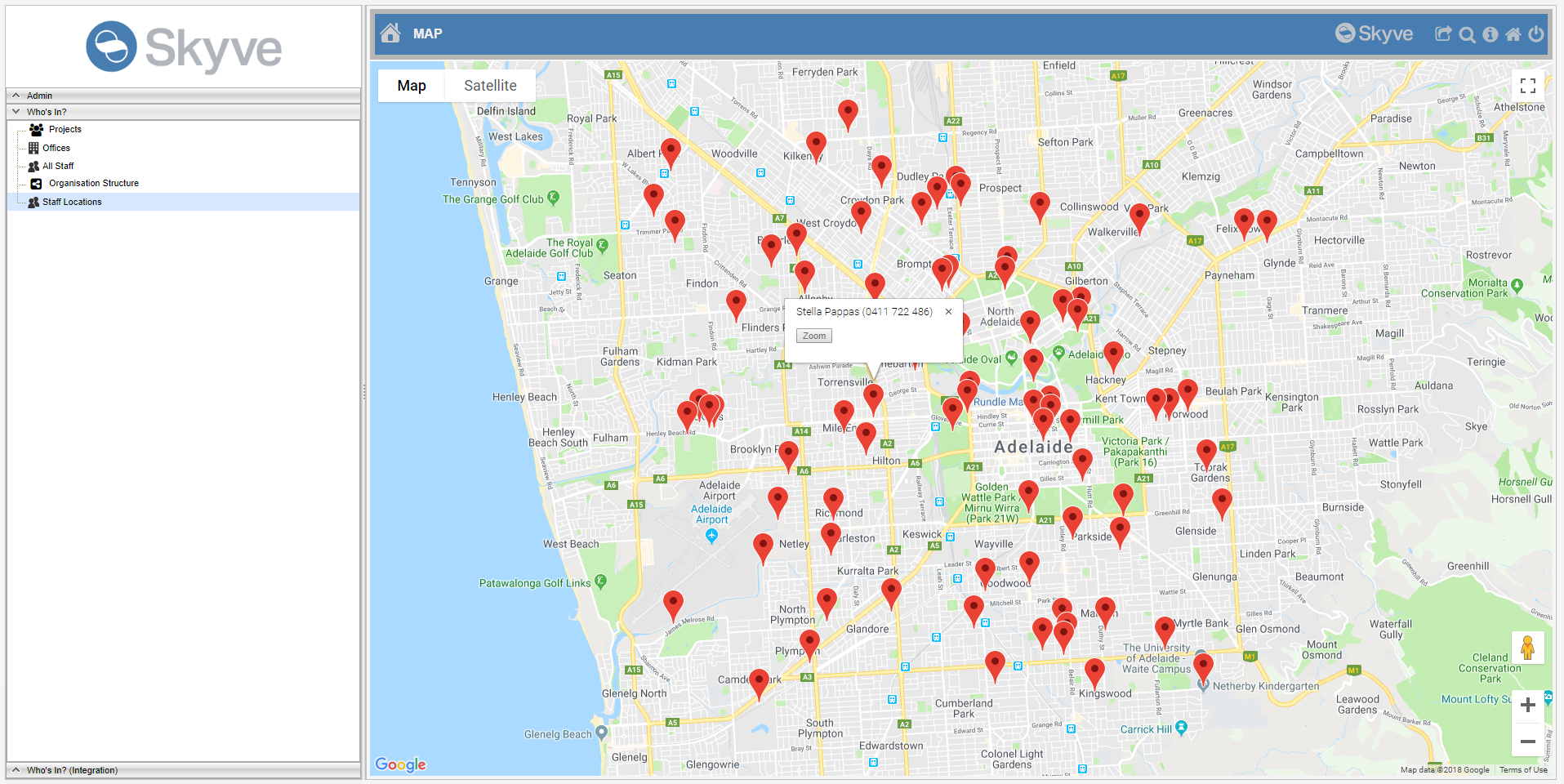
The info-window will display the record bizKey (by default) with a Zoom action - allowing the user to zoom into the corresponding record detail view.
The map menu item supports the following options:
| Option | Description |
|---|---|
| document | all records will be displayed based on the user permissions, based on the specified geometryBinding attribute |
| query | all records will be displayed based on the user permissions and query declaration included in the module.xml |
| model | all records will be displayed based on the user permissions and model code |
| refreshTimeInSeconds | not yet implemented - the time in seconds to automatically refresh the map |
| showRefreshControls | not yet implemented - whether to include the refresh controls as provided by the map service |
Note that to customise the map display options, including the info-window, requires a developer to create a map model (see below).
Spatial filters in the list menu item
Where geometry attributes are included in a list menu item, Skyve will provide suitable filters for that attribute (currently only supported in the desktop rendering mode). The simple filter line provides the geometry input widget, however the advanced filter options provide map-based rubber-band selection tool.
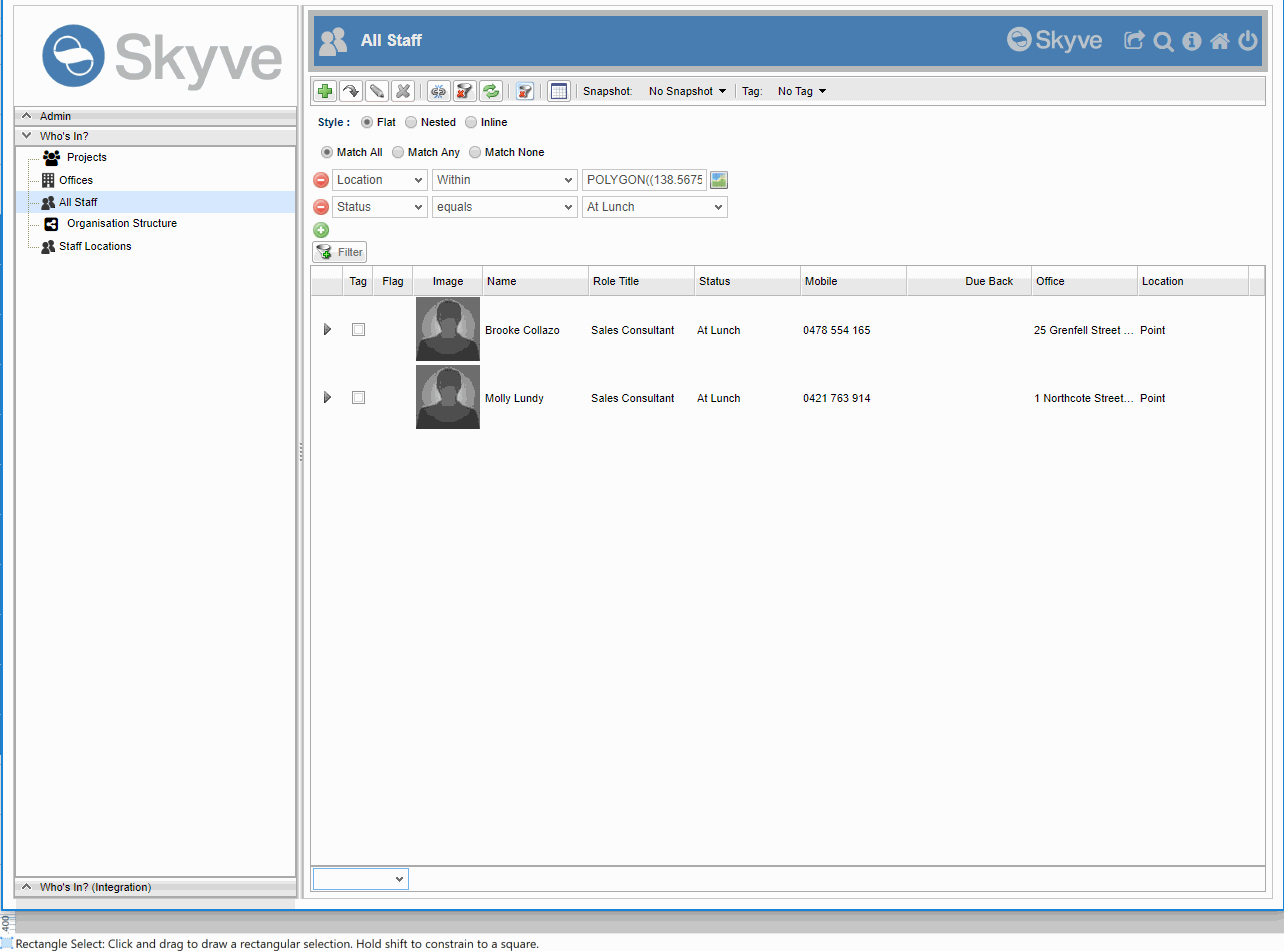
Note that Skyve’s list control supports spatial filter criteria used as well as other criteria for combined effect.
Geometry and geospatial widgets
The geometry values are displayed as Well Known Text by the default geometry widget.
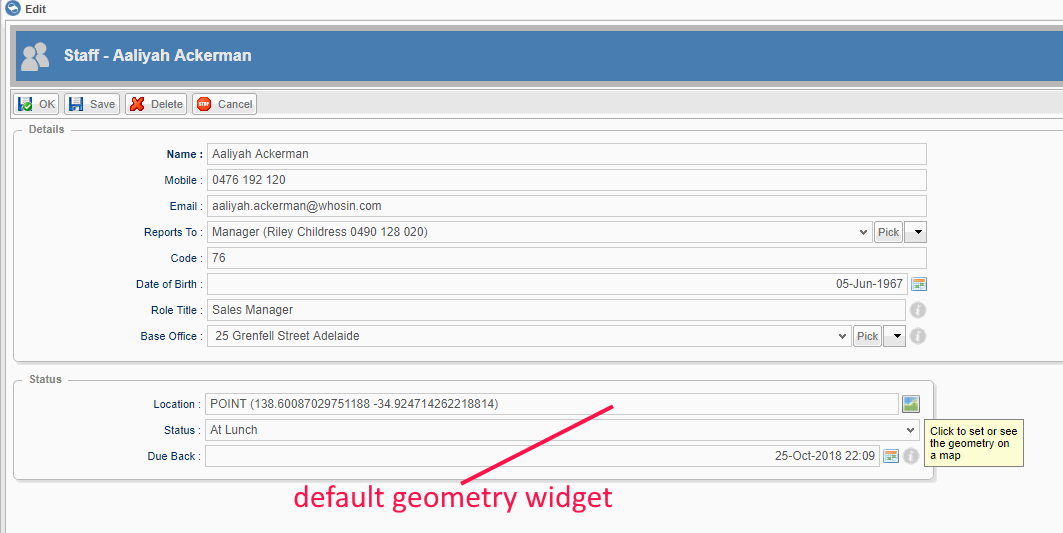
The geometry widget provides a map-based data entry tool option with basic drawing tools.
Map widget
To take advantage of the map widget, you must declare the map widget in the view and create a map model for the map.
The map widget is declared as follows:
<map modelName="OfficeMap" percentageWidth="100" percentageHeight="100" />
The modelName specifies the model class which controls the display options for the map.
Note that the map widget is a first-level container and is not specified within a form container. However, it may be contained within vbox, hbox and tab layout containers in the view.
Map model
A map model is a java class which extends org.skyve.metadata.view.model.map.MapModel and must implement a getResult() method returning a org.skyve.metadata.view.model.map.MapResult.
According to the convention, the model java class must be declared within the corresponding document package, and located in a models package as shown:
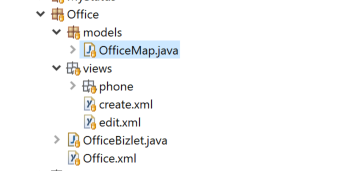
MapModel provides the getBean() which returns the context bean (the bean for the view in which the model will be displayed) - if a bean context has been set. If a MapModel is specified as the model for a map menu item, getBean() will return null.
package modules.whosin.Office.models;
import java.util.ArrayList;
import java.util.List;
import modules.whosin.domain.Office;
import modules.whosin.domain.Staff;
import modules.whosin.domain.Staff.Status;
import org.locationtech.jts.geom.Geometry;
import org.skyve.CORE;
import org.skyve.metadata.view.model.map.MapFeature;
import org.skyve.metadata.view.model.map.MapItem;
import org.skyve.metadata.view.model.map.MapModel;
import org.skyve.metadata.view.model.map.MapResult;
import org.skyve.persistence.DocumentQuery;
import org.skyve.persistence.Persistence;
public class OfficeMap extends MapModel<Office> {
private static final long serialVersionUID = 7880044512360465355L;
@Override
public MapResult getResult(Geometry mapBounds) throws Exception {
Office office = getBean();
List<MapItem> items = new ArrayList<>();
// add the office feature
Geometry boundary = office.getBoundary();
if (boundary != null) {
if (mapBounds.intersects(office.getBoundary())) {
MapItem item = new MapItem();
item.setBizId(office.getBizId());
item.setModuleName(office.getBizModule());
item.setDocumentName(office.getBizDocument());
item.setInfoMarkup(office.getBizKey());
MapFeature feature = new MapFeature();
feature.setGeometry(office.getBoundary());
feature.setFillColour("#FFFF00"); //yellow
feature.setFillOpacity("0.8");
feature.setStrokeColour("#BDB76B"); //dark khaki
item.getFeatures().add(feature);
items.add(item);
}
}
// add the staff features
if (office.isPersisted()) {
Persistence p = CORE.getPersistence();
DocumentQuery q = p.newDocumentQuery(Staff.MODULE_NAME, Staff.DOCUMENT_NAME);
q.getFilter().addEquals(Staff.baseOfficePropertyName, office);
List<Staff> staff = q.beanResults();
for (Staff member : staff) {
if (mapBounds.intersects(member.getLocation())) {
MapItem item = new MapItem();
item.setBizId(member.getBizId());
item.setModuleName(member.getBizModule());
item.setDocumentName(member.getBizDocument());
Status memberStatus = member.getStatus();
StringBuilder markup = new StringBuilder(64);
markup.append(member.getContact().getName());
if (memberStatus != null) {
markup.append("<br/>").append(memberStatus.toDescription());
}
item.setInfoMarkup(markup.toString());
MapFeature feature = new MapFeature();
feature.setGeometry(member.getLocation());
feature.setIconRelativeFilePath("icons/document/user16.png");
feature.setIconAnchorX(Integer.valueOf(8));
feature.setIconAnchorY(Integer.valueOf(8));
item.getFeatures().add(feature);
items.add(item);
}
}
}
return new MapResult(items, null);
}
}
The above example constructs a List of MapItem based on the boundary of the Office bean and the staff associated with that office.
The MapItem.infoMarkup allows html markup for the map info-window popups such as the example shown below:
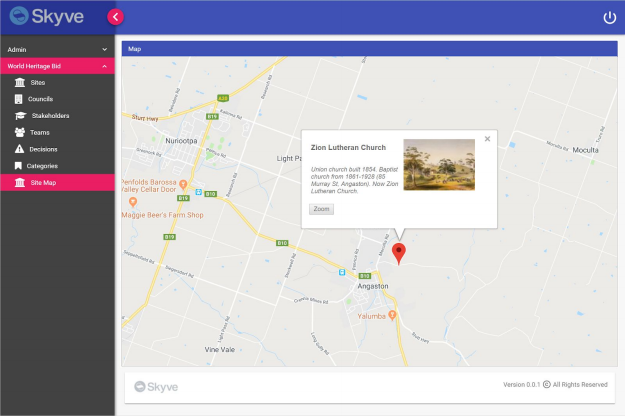
The example above takes advantage of the Skyve content servlet to include an image into the info-window display, similar to the following:
StringBuilder markup = new StringBuilder();
markup.append("<table><tbody><tr><td>");
markup.append("<p><h2>").append(bean.getName()).append("</h2></p>");
markup.append("<p><i>").append(bean.getDescription()).append("</i></p>");
markup.append("</td><td>");
markup.append("<img src=\"content?_n='").append(bean.getImage()).append("'&_doc=sites.Site&_b=image&_w=32&_h=32\"/>");
markup.append("</td></tbody></table>");
item.setInfoMarkup(markup.toString());
For more information on the Skyve content servlet see Content.
Spatial queries
Provided a geospatial hibernate dialect is selected for the application, Skyve’s document query supports combining spatial and other filter criteria for Bizlet, Extension class, action or other general application code.
/**
*
* Return a List of staff whose current location is within the office boundary
* and whose status is `at lunch`
*
* @param office
* @return
*/
public static List<Staff> getStaffOnSite(Office office) {
Persistence pers = CORE.getPersistence();
DocumentQuery q = pers.newDocumentQuery(Staff.MODULE_NAME, Staff.DOCUMENT_NAME);
q.getFilter().addWithin(Staff.locationPropertyName, office.getBoundary());
q.getFilter().addEquals(Staff.statusPropertyName, Status.atLunch);
List<Staff> results = q.beanResults();
return results;
}
The document query filter object provides the following spatial criteria options:
| Option | Description |
|---|---|
| addContains(binding, geometry), addNullOrContains(binding, geometry) | where the attribute specified by the binding is completely enclosed within the specified geometry |
| addCrosses(binding, geometry), addNullOrCrosses(binding, geometry) | where the attribute specified by the binding crosses the specified geometry |
| addDisjoint(binding, geometry), addNullOrDisjoint(binding, geometry) | where the attribute specified by the binding does not cross, intersect nor is contained by the specified geometry |
| addEquals(binding, geometry), addNullOrEquals(binding, geometry) | where the attribute specified by the binding is concurrent or the same as the specified geometry |
| addIntersects(binding, geometry), addNullOrIntersects(binding, geometry) | where the attribute specified by the binding intersects the specified geometry |
| addOverlaps(binding, geometry), addNullOrOverlaps(binding, geometry) | where the attribute specified by the binding overlaps the specified geometry |
| addTouches(binding, geometry), addNullOrTouches(binding, geometry) | where the attribute specified by the binding touches some part of the specified geometry |
| addWithin(binding, geometry), addNullOrWithin(binding, geometry) | where the attribute specified by the binding is contained within the specified geometry |
Next Communication
Previous Images