Content
Content attachments and images
Skyve includes both structured database persistence and a non-sql/content repository for the storage of file attachments, images and other non-structured data.
Skyve integrates the two persistence mechanisms transparently for developers and users for no-code and low-code applications. Additionally, Skyve provides a platform independent and consolidated backup and restore capability for both stores. However, developers can take advantage of understanding the distinction between the two types of persistence to produce sophisticated and rich solutions.
Skyve incorporates automatic content management with non-sql storage.
There are two options for content management:
- lucene based simple content manager addin (bundled with Skyve)
- use others (like Elastic) in the cloud or on another server if using on-premise
To use the free Skyve content management addin, retrieve the addin zip by performing a maven install or maven compile against your project and check the target folder in your project’s workspace. Copy the downloaded skyve-content.zip to a file location, and specify that location for the addins section in the application .json settings file.
The same content management addin can be referenced by multiple projects on the same instance, provided the version is compatible with the version of Skyve your project is using, you do not need to have a separate addin for each project.
e.g.
// Add-ins settings
"addins": {
// Where to look for add-ins - defaults to <content.directory>/addins/
"directory": "C:/content/addins/"
},
The addin content manager requires access to the file system and a content folder must be specified in the application .json settings file content section for the Skyve platform to be able to start, with read and write permissions being assigned to the user credential under which Wildfly runs.
e.g.
// Content settings
"content": {
// Directory path to the location for storage of content, caching and working files
// Note that if you are running on Windows do not use backslashes
// The value must be terminated with a slash - e.g. "C:/Workspace/content/"
"directory": "C:/content/myApplication/",
// CRON Expression for CMS Garbage Collection job - run at 7 past the hour every hour
"gcCron": "0 7 0/1 1/1 * ? *",
// Attachments stored on file system or inline
"fileStorage": true
},
Access to content items is controlled by the privilege declaration in the module.xml for the document that contains the content item attribute.
For the developer environment, we recommend selecting a folder location for content which is outside of the project, to avoid problems with IDEs like Eclipse constantly scanning the folder for changes.
Using content
Skyve manages content by linking the stored item with the bean context in which it exists - namely, in a <content> type document attribute.
For example, the document Contact may have the following attributes:
| Attribute | Type | Description |
|---|---|---|
| name | text, 200 | the name of the person or organisation |
| contactType | enumeration | whether the contact is a person or an organisation |
| email1 | text, 500 | the email address for the contact |
| mobile | text, 20 | the mobile or cell number for the contact |
| image | content | the photo of the person or organisation logo |
The content item is declared as follows:
<content name="image">
<displayName>Image</displayName>
</content>
In the above case, the content item is intended to store an image, however unless restricted by the developer, the content attribute can store any kind of digital content.
When a content item is uploaded (for example, from a content widget), the item is indexed automatically, unless the index tag declares otherwise. So for the above case, it would make sense to declare none as the index type, as the attribute is intended for image type content.
<content name="image">
<displayName>Image</displayName>
<index>none</index>
</content>
Note that access to the content item is controlled by the privileges declared for the document (in this case Contact). If a user has Read access to the Contact document, then they have the privelege to access the content item either from the view, or directly using the content servlet.
In the view for a contact, Skyve will provide a content widget (with upload and clear buttons assuming the widget is not disabled), as shown:
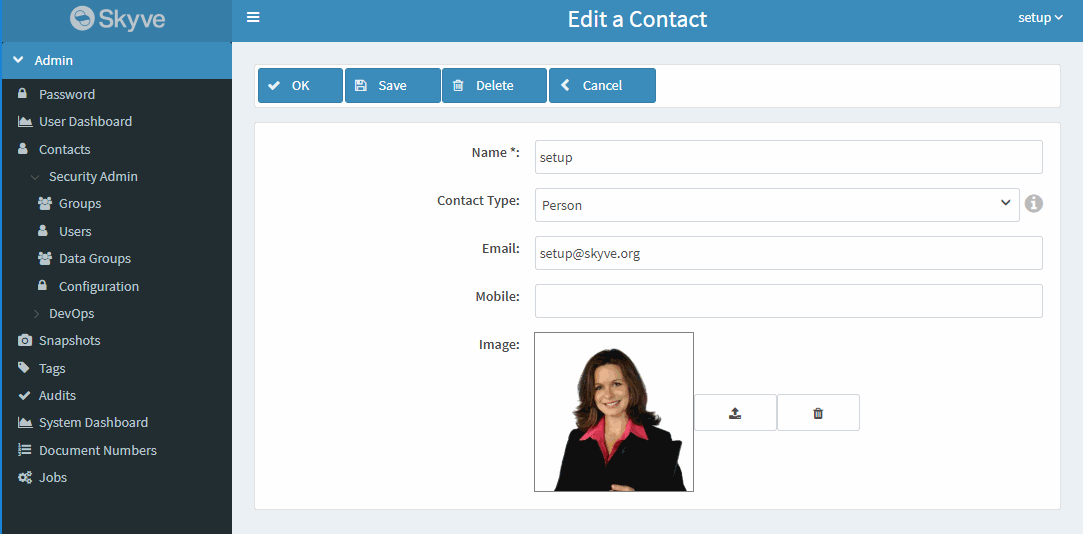
When the user uploads the image, the image item (in this case a .png file) will be stored in the content repository and an identifier (which links to the repository) will be stored in the database tuple for the content, as shown:

When Skyve retrieves or saves a bean (for example for display in the view), Skyve automatically maintains the content id value appropriately for the bean to ensure the integrity of the context.
Federated text search
Skyve provides a federated text search capability for indexed items - which includes text-based content items and other attributes declared with the index tag (including memo and where text attributes have the index tag declared).
Note: memo attributes are indexed by default, unless this is switched off as in the content attribute example above.
To access the search, switch to desktop mode and use the Search feature as shown.
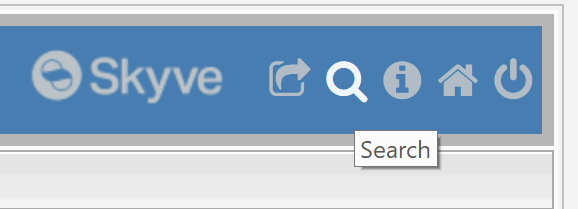
Search results will include:
- the Document in which the content attribute exists
- the Description of the content attribute
- an Excerpt or snippet of the match
- a Score which is a relative measure of the closeness of the match
- a link to the Data or bean context of the content item
- a link to the Content item itself
Note that access privileges (as declared for the document in the module.xml) limit the search results for the user.
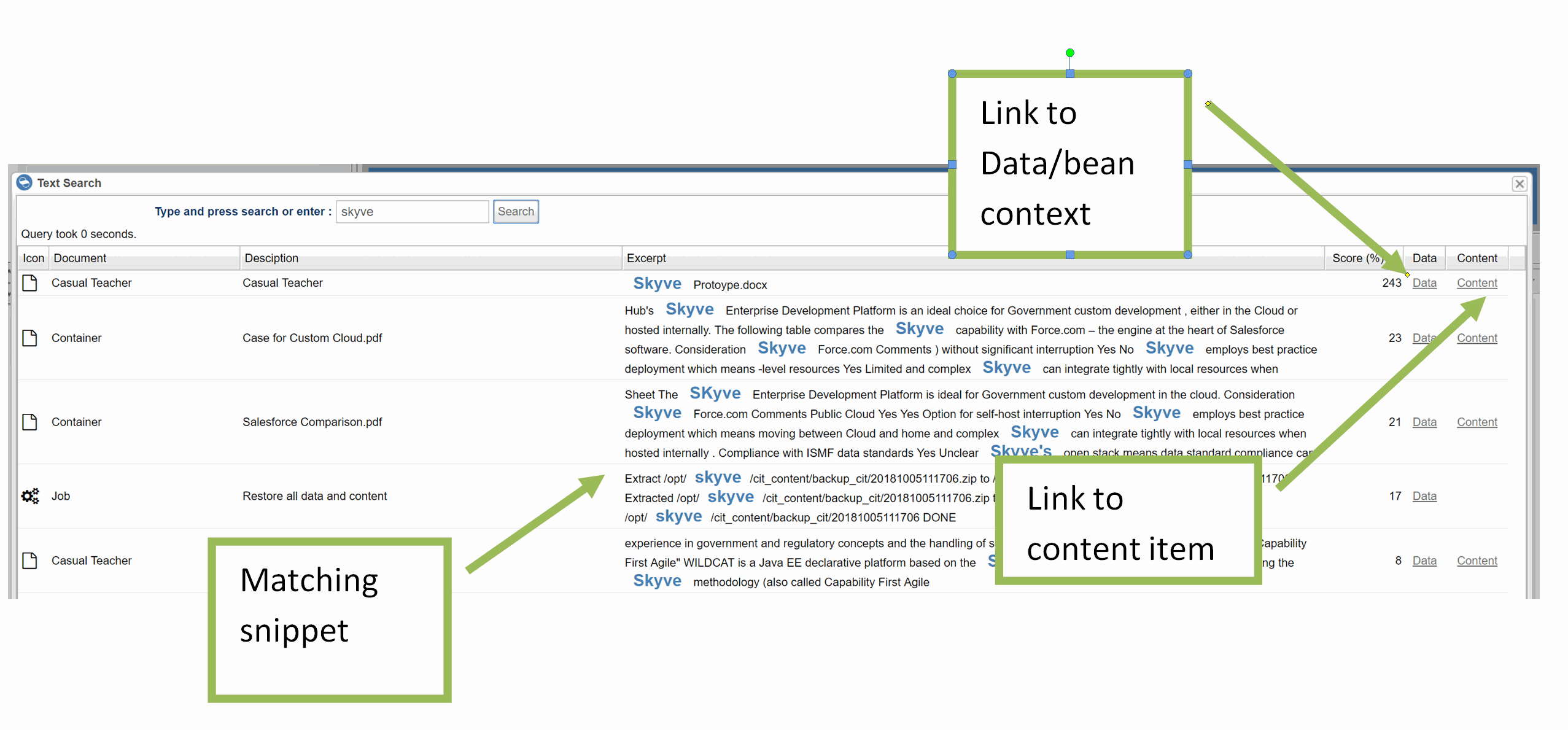
Retrieving content items in code
Using the getter in code for the content attribute will return only the id of the content as a String, and not the content item itself. To retrieve the content item, Skyve provides the ContentManager interface.
In the example of the Contact document above, the following code retrieves a byte array byte[] for the content item, and constructs a link to the item
try (ContentManager cm = EXT.newContentManager()) {
AttachmentContent ac = cm.getAttachment(bean.getImage());
if (ac != null) {
String link = String.format("<a href=\"%s/content?_n=%s&_doc=%s.%s&_b=%s" +
"\" target=\"_content\">%s (%s)</a>",
Util.getSkyveContextUrl(),
bean.getImage(),
ac.getBizModule(),
ac.getBizDocument(),
ac.getAttributeName(),
ac.getFileName(),
ac.getMimeType());
}
}
Searching content in code
Developers can take advantage of the text search capability in code, however developers need to consider that the indexed items include content and other indexed items.
try (ContentManager cm = EXT.newContentManager()) {
SearchResults matches = cm.google(bean.getFreeSearch(), 50);
for (SearchResult match : matches.getResults()) {
String bizId = match.getBizId();
//if a bizId is returned, the match is with an indexed scalar attribute - not a content item
if (bizId == null) {
AttachmentContent ac = cm.getAttachment(match.getContentId());
int score = match.getScore();
String snippet = match.getExcerpt();
}
}
}
In the above example, the SearchResults contains a list of results, but the SearchResults object also provides the following methods:
getSearchTimeInSecs()- the search time in secondsgetSuggestion()- returns the search value suggestion from the search value for auto-complete
Iterating through the getResults() collection, if the match has a non-null bizId, this means that the match was found in an indexed scalar attribute (for example, a memo attribute).
The content servlet
Skyve provides a content servlet for returning content from a link constructed along the lines of the example above.
The content servlet is accessible from the Skyve context url /content and will retrieve the content item specified by the given parameters.
If the content servlet request is provided with width (w) and height (h) parameter values, Skyve will return either an image of the specified size (if the content item is a recognised image type), or an icon representing the MimeType of the content item.
The content servlet allows the following parameters:
| Parameter | Description |
|---|---|
_n |
the content id of the image (this is the string value stored in the document attribute which references the content item stored in the content repository) |
_doc |
the module.document of the bean containing the content |
_b |
the binding of the content attribute relative to the module.document specified in _doc |
_w |
width (optional, if supplied, the servlet will return an image for image mime-types or a mime-type icon for non-image types) |
_h |
height (optional, if supplied, the servlet will return an image for image mime-types or a mime-type icon for non-image types) |
_ctim |
time to live (optional, if supplied this informs the browser as to whether a cached version of the image may be used) |
For example, a content servlet request for the image attribute for the document Staff in the module whosin with content id = ce49ba4b-89f3-476e-838b-7462d428ea6e would resolve to a request similar to the following:
content?_n=ce49ba4b-89f3-476e-838b-7462d428ea6e&_doc=whosin.Staff&_b=contact.image&_w=180&_h=180&_ctim=1545998708029
Similarly, to include a content item image in a documentQuery column (for example in a list grid), construct a column similar to the following example:
<column displayName="Image" editable="false" filterable="false" sortable="false" alignment="centre" pixelWidth="70">
<name>image</name>
<expression>
<![CDATA[
concat(concat('<img src="content?_n=', image), '&_doc=admin.Contact&_b=image&_w=32&_h=32" />')
]]>
</expression>
</column>
Content column type for queries
Skyve provides a content column type with display options of link or thumbnail for exactly this purpose, for example:
<query name="qContact" documentName="Contact">
<description>All Contact Details</description>
<columns>
<content display="thumbnail" binding="image"/>
<column binding="name" sortOrder="ascending" />
<column binding="contactType" sortOrder="ascending" />
<column binding="email1" sortOrder="ascending" />
<column binding="mobile" sortOrder="ascending" />
</columns>
</query>
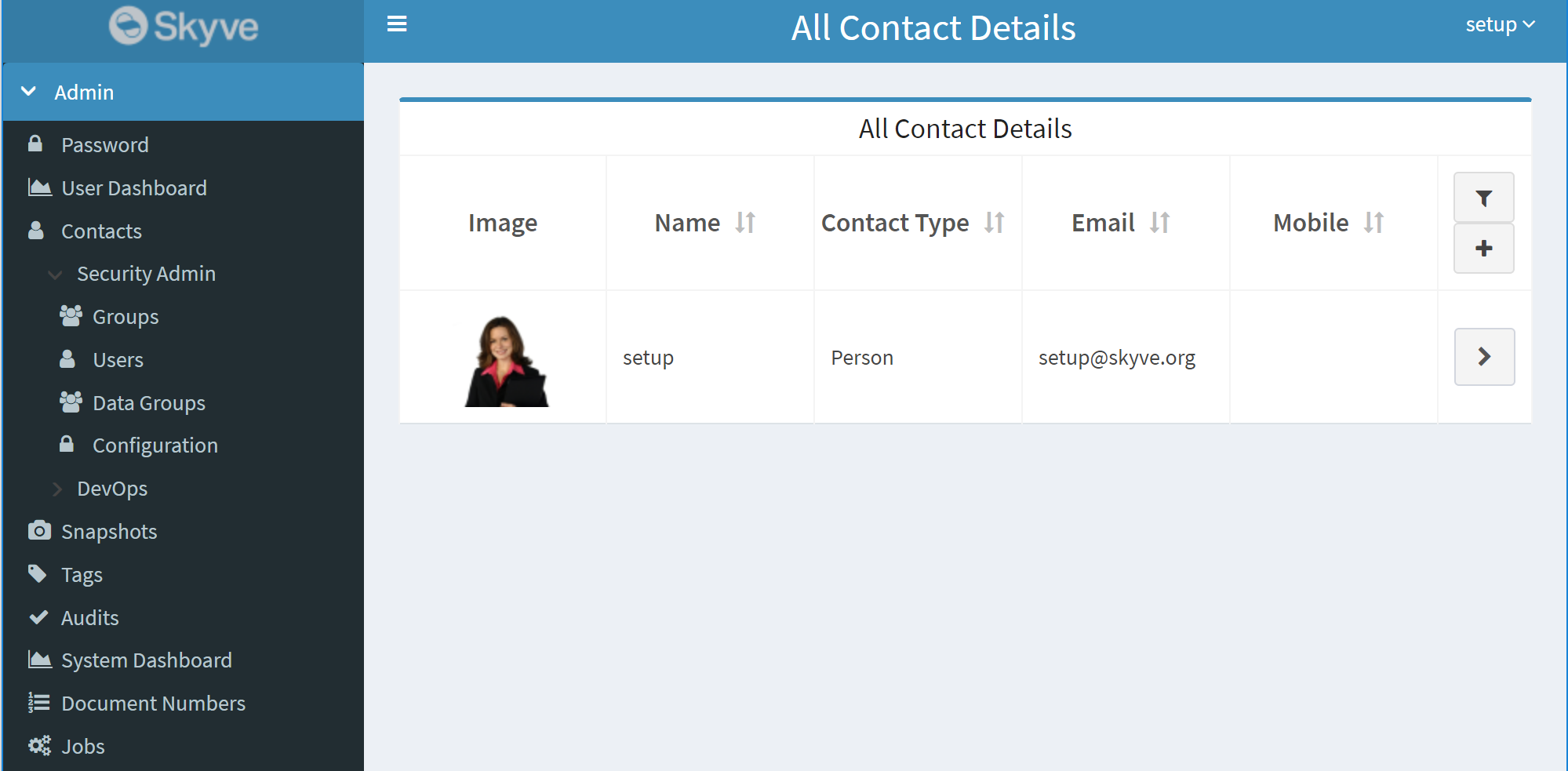
Using the thumbnail display option, where the content item is not an image, Skyve will return a thumbnail file type icon.
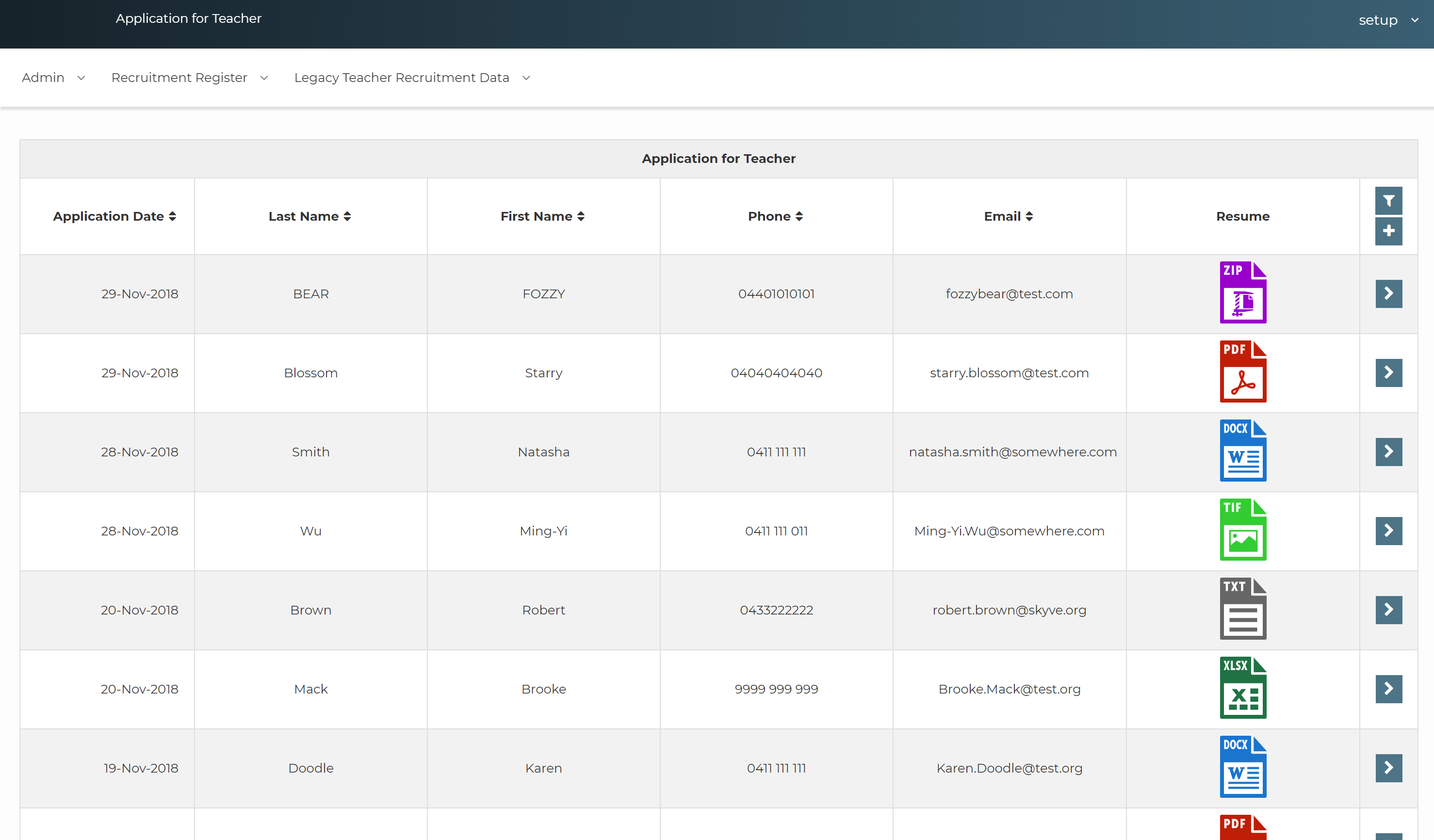
The content column type using display option link will provide a download link for the item.
Content storage
NOTE the following information is provided for information only - manipulating the content storage area directly may result in loss of data.
The content folder (specified in the application .json settings file) will typically contain two folders for the storage and indexing of content items:
| Folder | Description |
|---|---|
| SKYVE_CONTENT | the indexing information for content items |
| SKYVE_STORE | the content items and associated metadata |
When Skyve starts, the platform will create (if it doesn’t already exist) a folder (within the specified content folder) called SKYVE_CONTENT - containing the index information for content items.
As content items are saved in a Skyve application, these are saved to a folder (within the specified content folder) called SKYVE_STORE.
The SKYVE_STORE folder contains the content items (file attachments, images etc) in their original format and with associated metadata saved in a co-located file called meta.json as shown.
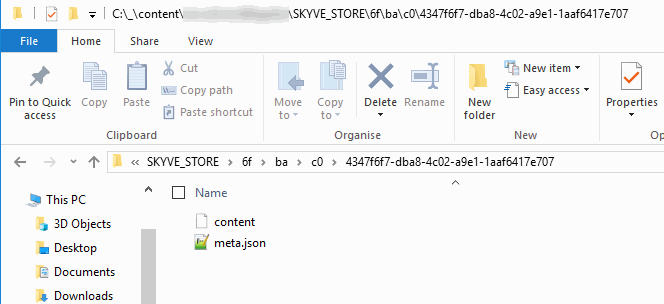
The associated meta.json includes the identity of the bean context in which the content exists as well as the original file name, format and last modification datetime.
{"attribute":"contentItem","bizCustomer":"cit","bizDataGroupId":null,"bizDocument":"ContentContainer","bizId":"97685d51-2746-426b-949c-0754509d7438","bizModule":"myModule","bizUserId":"6568db1f-be43-444b-a62a-b4468cabba0b","content_type":"application\/pdf","filename":"Skyve Developer Guide.pdf","last_modified":"2018-11-30T03:28:51.773+00:00"}
Content tools
For details about Skyve platform content management tools, see Content repository tools
Next Hierarchies
Previous Charts