Routing and rendering
Routing and rendering
Skyve provides flexible control of routing to allow developers to customise the rendered user experience depending on a range of user context factors including, device, customer and access vector (i.e. whether the user is accessing the system externally or internally).
By default, Skyve applications will render appropriately for user agent types/device types (desktop, phone, tablet), but also allow the user to voluntarily switch modes between desktop and default rendering modes.
This behaviour is subject to the Skyve router, providing a centralised approach to managing which outcomes are served to the user and also allows developers to hijack the url and serve the user a traditionally templated page (for example using Faces/xhtml) in places of the usual Skyve result. This approach gives a level of sophisticated control over which outcomes are served to the user, while maximising re-use of code and metadata.
Skyve applications are rendered according to the routing instructions provided in the application router.xml within the project router package as shown:
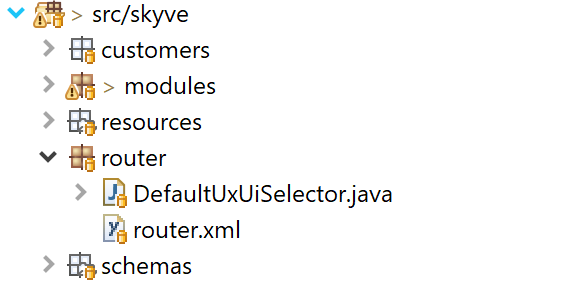
How Skyve routing works
When a user accesses a Skyve application context (“/”), the request goes to the home.jsp through Java EE’s welcome mechanism.
The home.jsp analyses the request to check if the request is a valid Skyve request, and whether a user session already exists. Once the request is validated, Skyve calls the UXUI selector class specified in the router.xml.
The selected UXUI result is then passed through the routing specified in the router.xml which directs where to forward the request, and the request is then forwarded using the servlet request dispatcher (this is a server-side forward rather than a browser re-direct).
The result of the routing may be to one of Skyve’s archetypal web actions, or to a custom page created using traditional approaches (for example a JSF/xhtml page).
Skyve web actions
Skyve has 5 archetypal web actions that represent the Skyve concepts of user interactions - edit (for managing the details of application data), as well as 4 types of aggregated navigable interactions - list, calendar, map and tree. These archetypes are implemented as separate Faces (xhtml) template pages.
The Skyve router directs Skyve to route to one of these pages.
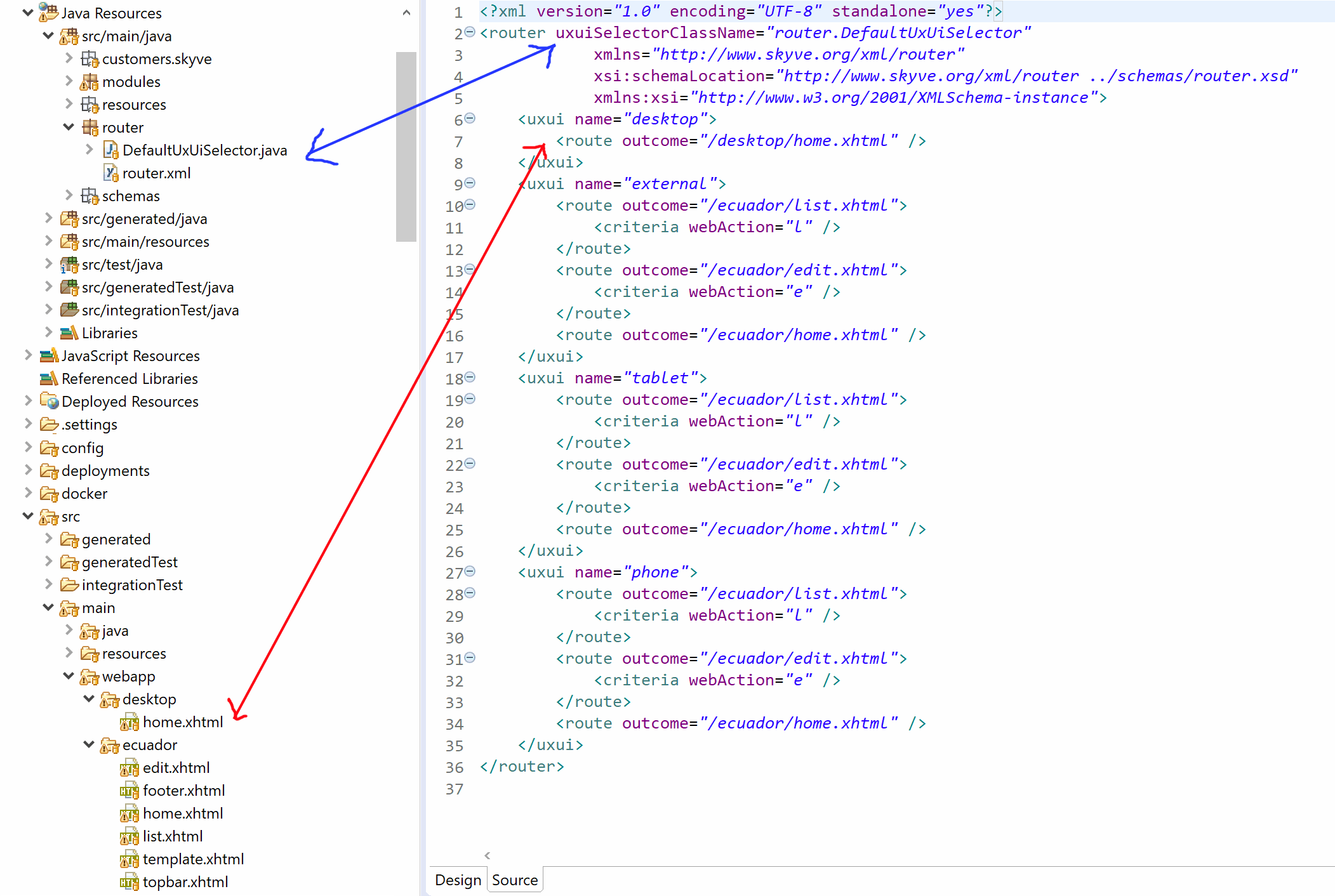
The router.xml declares routing outcomes for the following webActions:
| Web Action | Code | Description |
|---|---|---|
| calendar | c | a temporal representation of aggregate data, representing the corresponding date/time and duration |
| edit | e | a detail or edit view - that facilitates data entry and maintenance |
| list | l | aggregate data |
| map | m | a spatial representation of aggregate data, representing the physical location and boundary |
| tree | t | a hierarchical representation of aggregate data |
UXUI
Skyve allows control over views and control access to menu items for specific UXUI (User eXperience-User Interface) outcomes.
Skyve provides 4 basic conceptual UXUIs, however developers can add to these if required.
The 4 default UXUI concepts are:
| UXUI | Description |
|---|---|
| desktop | not specifically designed for touch-screen input - perhaps with a mouse or touchpad - this includes common desktop and laptop devices |
| phone | a small mobile or wearable device with limited size and usually with touch-screen input |
| tablet | a device primarily driven by touch-screen input, but with a larger screen than a phone |
| external | a device detected as coming from a user who is external to the network or organisation - i.e. usually a member of the public or a client |
Developers can customise how these are used within their application, how a UXUI result is selected for the user, and declare additional UXUIs if required. The Skyve metadata declaration responds to the UXUI selected, and menu items and views can be declared for specific UXUIs.
The DefaultUxUiSelector class
The DefaultUxUiSelector class is the default implementation of the UxUiSelector interface.
The class declares the UXUI result types (by default these are desktop, tablet, phone and external) and uses the UserAgentType and HTTPServletRequest to determine which UXUI is selected, prior to routing.
Developers can customise this class, or create their own (remembering to set the reference to their own class in the router.xml), to include their own UXUI results.
Understanding Skyve requests
The following are examples of valid Skyve requests for myApplication served via the domain mydomain.
Example 1 - edit view for module and document
https://mydomain/myApplication/?a=e&m=invoice&d=InvoiceParameter
| Fragment | Description/interpretation |
|---|---|
a=e |
a (webAction) = e (edit) |
m=invoice |
the m (module) named invoice |
d=InvoiceParameter |
the d (document) named InvoiceParameter |
Example 2 - list view for module and document
https://mydomain/myApplication/?a=l&m=invoice&q=Invoice
| Fragment | Description/interpretation |
|---|---|
a=l |
a (webAction) = l (list) |
m=invoice |
the m (module) named invoice |
q=Invoice |
the q (query) named Invoice - in the case where there is no query named Invoice, Skyve will infer that this is the document name and attempt to resolve the default or implicit query for the document |
Example 3 - list view for module and named query
https://mydomain/myApplication/?a=l&m=invoice&q=qAllInvoices
| Fragment | Description/interpretation |
|---|---|
a=l |
a (webAction) = l (list) |
m=invoice |
the m (module) named invoice |
q=qAllInvoices |
the q (query) named qAllInvoices |
Routing criteria and outcomes
The router.xml specifies the outcomes for each UXUI based on criteria. Skyve provides for criteria based on the session and the request. The route outcomes are processed in the order specified in router.xml.
| Criteria | Description |
|---|---|
| customer | route based on which customer the user account belongs |
| dataGroupId | route based on which dataGroup the user account belongs |
| document | route based on which document is specified in the request |
| module | route based on which module is specified in the request |
| query | route based on which Skyve query is specified in the request |
| userId | route based on the user account id |
| viewType | (either create/edit - the other types are now deprecated) - whether the route would usually result in the create or edit view |
| webAction | route based on which Skyve webAction is specified in the request |
Example route for a phone UXUI:
<uxui name="phone">
<route outcome="/mobile/list.xhtml">
<criteria webAction="l" />
</route>
<route outcome="/mobile/edit.xhtml">
<criteria webAction="e" />
</route>
<route outcome="/mobile/menu.xhtml" />
</uxui>
The above xml fragment will route to custom Faces (xhtml) pages for the edit views of documents Office and MyStatus, to the Skyve list archetype pages if the request is for webAction l or e and otherwise to the archetype page menu.xhtml.
Module-level Routers
In addition to the central router.xml located at the project level (src/main/java/router/), Skyve supports module-specific router definitions. Module-level routers are still defined as router.xml, and can be placed directly within a module’s package (e.g. src/main/java/modules/admin/router.xml).
At runtime, Skyve merges these module-level router definitions with the main router.xml by outcome. This allows module authors to define routing logic in isolation while still contributing to the overall application routing table.
This modular approach supports improved maintainability and clearer separation of concerns when building or overriding routes within individual modules, and makes them less susceptible to being affected during upgrades to newer Skyve versions.
Note: If multiple router.xml files define the same outcome, the first-defined match in merge order wins, which may depend on the module compilation order or packaging.
Default Route and homeModule
When no routing criteria are specified in the URL, Skyve uses a default route to determine what the user sees upon initial login or when visiting the root of the application.
User-level homeModule
Each user may have a homeModule preference set, which overrides the customer-wide default. This defines the module that the user will land on if no explicit routing criteria are provided (e.g. ?m=...&d=... are missing). This is managed via user preferences in the admin UI and is typically set when creating a new user.
Customer-level homeModule
If the user does not have a homeModule preference set, Skyve will fall back to the homeModule defined in the customer.xml:
<modules homeModule="admin">
<module name="admin"/>
<module name="sales"/>
</modules>
This defines the default module for all users of that customer unless overridden individually.
Module-level homeDocument
Each module must declare a <homeDocument> value in its module.xml to define which document is launched for that module’s default route. For example in the admin module:
<homeDocument>UserDashboard</homeDocument>
Skyve will use this document as the context for the default route.
Default outcome route
The no-criteria route — i.e. when no m or d parameters are specified — is defined using a
<route outcome="/external/home.xhtml" />
At runtime, this route is automatically bound to the user’s resolved homeModule and its homeDocument.
Outcome merging and conflicts
All router.xml files (global and module-level) are merged by outcome, meaning that the outcome path must be globally unique across all routers. If two routes share the same outcome, such as (global):
<route outcome="/myApp/dashboard.xhtml" />
and (module-level)
<route outcome="/myApp/dashboard.xhtml">
<criteria webAction="e" module="myApp" document="Dashboard"/>
</route>
a conflict will occur because both resolve to the same outcome with different matching semantics.
Resolution options:
- Use a different outcome name for the default page:
<route outcome="/myApp/home.xhtml" />
- Disambiguate using a query parameter (note: parameters are considered part of the outcome string):
<route outcome="/myApp/dashboard.xhtml?home" />
This ensures unique keys during route merge and prevents ambiguity when resolving navigation.
Creating menu items for specific UXUI
In the module.xml each menu item may include a declaration or specific UXUI - this will limit access to the menu item for only the UXUI specified - in combination with limits on which roles have access to the menu item.
<list document="Communication" name="Communications">
<uxui name="desktop" />
<role name="ContactManager" />
<role name="SecurityAdministrator" />
</list>
In the above example, the Communications menu item is declared as accessible only for the desktop UXUI and only for the roles specified- so that this item will not be available to users with a phone or tablet - in this case because the view is not sufficiently usable for those device types.
Where no UXUI is specified, the menu item will be accessible to all UXUIs.
Alternatively, the menu item may include multiple UXUI declarations as well as multiple role access declarations.
<list document="DataGroup" name="Data Groups">
<uxui name="desktop" />
<uxui name="external" />
<uxui name="tablet" />
<role name="SecurityAdministrator" />
</list>
Creating views for specific UXUI
Because specific UXUIs may require simplification or other customisations due to the nature of the input devices and screen limitations, developers may declare views specific for UXUIs.
If no view edit.xml is declared for a document, Skyve will attempt to provide a suitable experience for the user based on the detected (or selected) UXUI.
Where an edit.xml view declaration has been provided, Skyve will interpret this declaration for the detected/selected UXUI.
View declarations can provide either highly specific sizing declarations (for example width or height in pixels) or general sizes (width and height in percentages of screen width) or in terms of responsive widths. See Responsive Web Design.
If no responsive specific declaration is provided, Skyve will attempt to interpret the view definition according to the responsive approach. However, developers may wish to provide view declarations specific to particular UXUI results. To do this, the declaration must be contained within a folder named corresponding to the relevant UXUI.
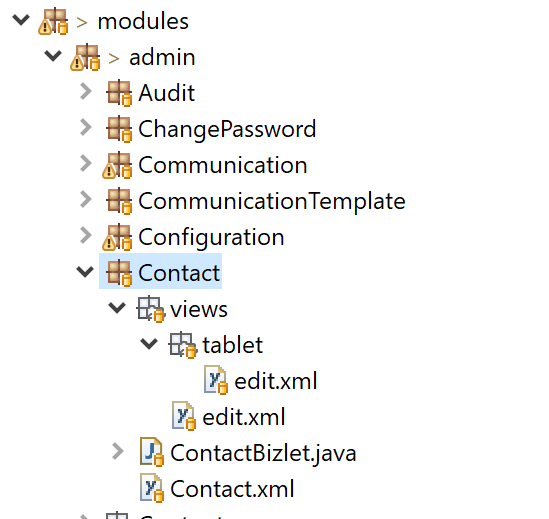
In the above example, a specific edit.xml has been declared for the tablet UXUI and a general edit.xml is provided for other UXUIs.
Inverting this approach, it may be that the views for phone, tablet and external UXUIs are common, while the desktop UXUI result may include a design and widgets not suitable for touch-screen devices.
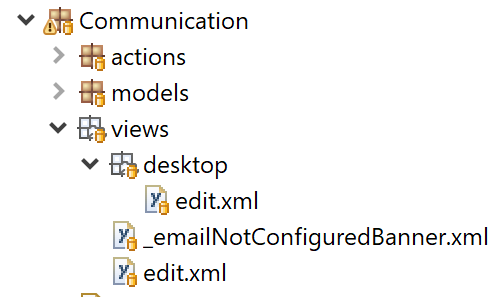
In the above example, a tailored view is declared for the desktop UXUI result, with a general edit.xml for all other UXUI results. Note that in the above example, a view component _emailNotConfiguredBanner.xml is also declared - which allows re-use to ensure a common experience across multiple view declarations.
Multiple UXUIs may be catered for if required, including for UXUIs defined by the developer. In each case, if a view declaration edit.xml is provided in a folder named according to the UXUI defined, the user will receive that view.
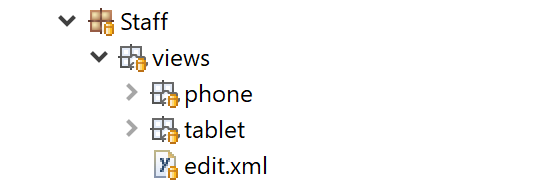
As mentioned above, developers may also create their own UXUI results and declare views accordingly.
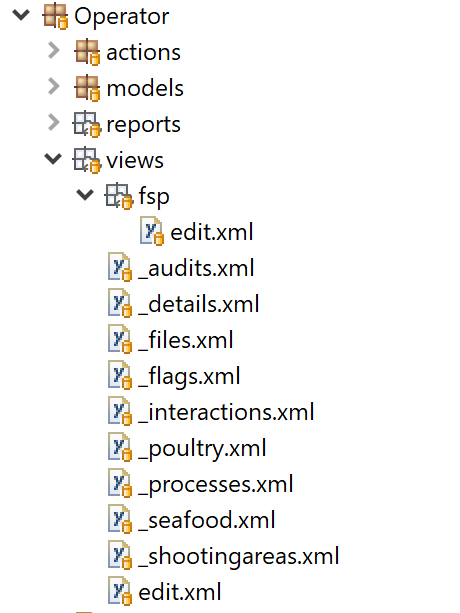
In the above example, the application declaration includes a custom UXUI definition fsp. As the view is complex, multiple view components have been declared separately to simplify management and allow flexible re-use across multiple view declarations.
View tags
JSF (xhtml) pages can take advantage of Skyve view declarations through view tags. The view tag can render whole views, or portions of views as identified by a widgetId - allowing for heavy customisation of applications while relying on Skyve’s security, persistence and layout mechanisms and metadata driven approach.
The Faces view renderer class (called by the view tag) renders a PrimeFaces component tree corresponding to the Skyve view declaration.
The view tag can take a managedBean name, which can either be a Faces bean or (if left blank or set to "skyve") the Skyve view bean that facilitates binding, security, and actions handled by the Skyve platform.
For example, if the user does not have privileges to access a Skyve action, then the view tag will not render the component associated with the action (i.e. the button) in the Faces component tree - and any other PrimeFaces components associated with rendering that action will not be included in the served result.
Additionally, component builder and layout builder can be specified in the view tag, allowing the developer to override default Skyve rendering behaviour with their own builder chain.
As an example, the Skyve archetype page for edit views (edit.xhtml) uses the view tag:
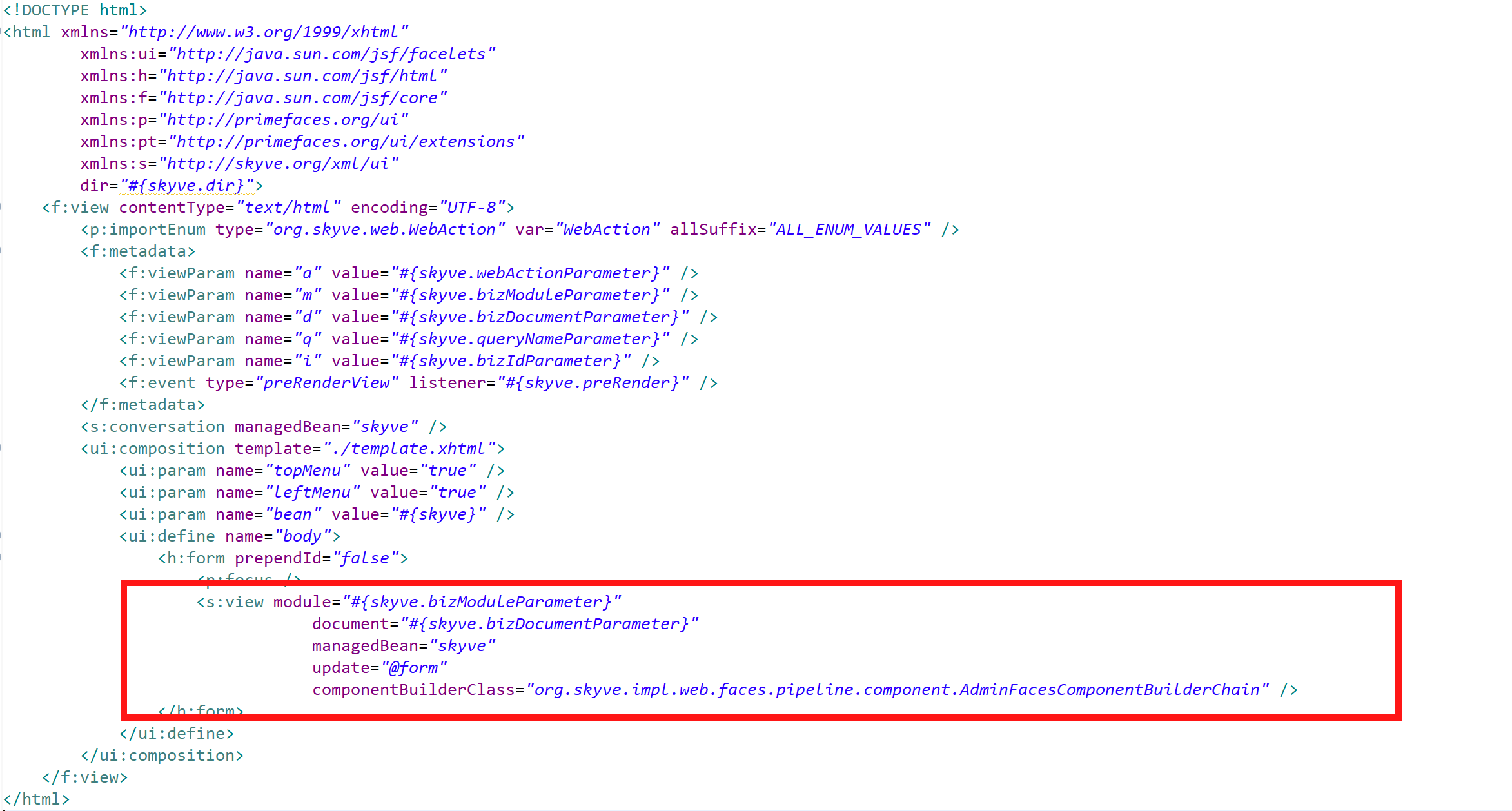
The view tag has the following parameters:
| Parameter | Description |
|---|---|
| module | the Skyve module location for the view or view fragment to be rendered |
| document | the Skyve document location for the view or view fragment to be rendered |
| managedBean | the name of the Faces Bean that will be used to back the behaviour and rendering of the Faces page - if this is not specified, the page will use the Skyve default managed bean |
| update | the default expression (by default @(form)) to specify which parts of the page will be updated, if not specified in the view declaration - refer to the PrimeFaces specification for more details |
| componentBuilderClass | the componentBuilderClass - allowing developers to chain component building for their own rendering results |
| layoutBuilderClass | the layoutBuilderClass - allowing developers to chain layout building for their own rendering results |
| id | the Faces identifier for this tag |
| process | the default expression to specify which parts of the page will be processed, if not specified in the view declaration - refer to the PrimeFaces specification for more details |
| rendered | whether the view tag is rendered |
| widgetId | (optional) - if the view tag is using a fragment of the original view declaration, this specifies the widgetId of the layout item (e.g. the form, vbox, hbox, tabPane, dataGrid, dataRepeater, or the actions stanza) |
The following view tag
<s:view module="#{skyve.bizModuleParameter}"
document="#{skyve.bizDocumentParameter}"
managedBean="skyve"
update="@form"
componentBuilderClass="org.skyve.impl.web.faces.pipeline.component.AdminFacesComponentBuilderChain" />
In the above example, no widgetId is specified in the view tag, meaning that the entire view is to be included.
The managedBean="skyve" means that the view tag will use the bean provided by Skyve.
Next Actions
Previous Inheritance