Modules
Modules
Modules define self-contained application pieces and correspond to menus within the system accordion menu pane. The repository/apps folder contains all application metadata and code, organised as application modules.
Each module folder contains a module.xml manifest file (declaring the
existence of the module components including jobs, documents, queries,
roles and menus) document packages (one package per document) and a
domain folder (which contains the generated domain classes).
Code in the domain folder is never manipulated by the developer directly; all application changes are done via metadata and API-level code.
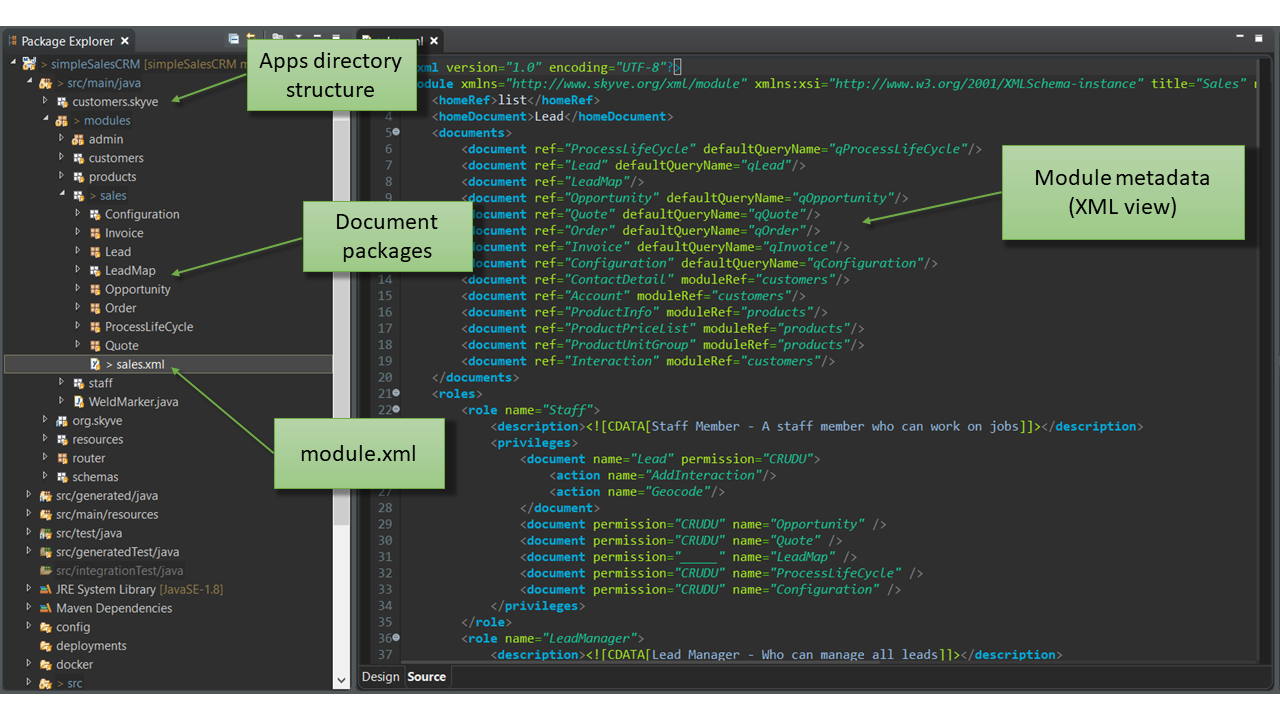
The module.xml file is located in the top level directory of the
module and defines the following:
| Attribute/Section | Definition |
|---|---|
| name | The name used by the developer to define and distinguish the module. |
| title | The title of the module as presented in the user interface. The module title will be the label shown on the accordion pane containing the module menu. |
| homeRef | Whether the homeDocument (see below) will open in list or edit view. This attribute is optional - if not included Skyve assumes a homeRef of list (i.e. a list view rather than a detail view). |
| homeDocument | The document which will open by default when the module is accessed by the user. |
| documents | The list of documents. Documents may be persistent or transient. Each persistent document maps to a database table. (Transient documents exist only in memory.) |
| queries | The queries referenced within the application metadata. Each list view is based on a metadata query specified in the module.xml and any queries referenced within document metadata (e.g. for collections or references) must be declared here. Skyve will generate default queries for each document unless a specific metadata query is declared. |
| roles | The user roles specified for the application. Each role specifies permission levels for each document and actions which that role is permitted to execute. |
| menu | The menu specifies which menu items are applicable for each role specified in the roles section. |
Module.xml sections
Defining the module.xml
Module header
An example module header is provided below. Note the key attributes of schemaLocation, name, title homeRef and homeDocument.
<?xml version="1.0" encoding="UTF-8" standalone="yes"?>
<module name="admin" title="Admin" xmlns="http://www.skyve.org/xml/module" xsi:schemaLocation="http://www.skyve.org/xml/module ../../schemas/module.xsd"
xmlns:xsi="http://www.w3.org/2001/XMLSchema-instance">
<homeRef>edit</homeRef>
<homeDocument>Welcome</homeDocument>
<documents>
Figure 18 - Module definition header
In this example, the home (or default) target for the module is the edit view of the Welcome document.
Documents
The module.xml includes declarations for each document.
If documents from another module are referenced, the source module must be nominated as moduleRef. Document privileges and scoping is always only defined in the home module, to avoid the potential of conflicting scoping or permissions.
<?xml version="1.0" encoding="UTF-8" standalone="yes"?>
<module name="todo" title="ToDo" xmlns="http://www.skyve.org/xml/module" xsi:schemaLocation="http://www.skyve.org/xml/module ../../schemas/module.xsd"
xmlns:xsi="http://www.w3.org/2001/XMLSchema-instance">
<homeDocument>ToDo</homeDocument>
<documents>
<document ref="Project" />
<document ref="ToDo" />
<document ref="Version" />
<document ref="Contact" moduleRef="admin" />
<document ref="User" moduleRef="admin" />
</documents>
<queries>
moduleRef indicates the documents are originally declared in another module.
Documents listed in the module.xml may reference documents from other
modules (moduleRef) or are matched with document packages within the
module folder.
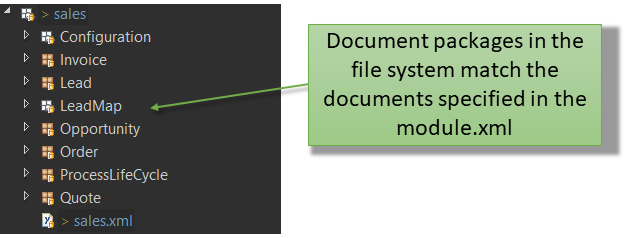
Queries
The module.xml file can include definitions of queries used in the
application. Queries declared in the module.xml are called metadata
queries to distinguish them from other queries which may exist as views
on the database server or as unsecured SQL strings within developer code.
Each document can specify a defaultQueryName - which is the name of the metadata query to use by default wherever lists of document instances may be required (e.g. lists and lookups for document references).
If a query name is not supplied Skyve will generate a default query which will include all columns for all document attributes.
Queries defined in the module.xml are also available to developers in
Bizlet code. Queries can also be declared as the source for document
attribute associations and collections. When used in this way, the query
determines eligible references for membership in the association or
collection.
Default Queries
When Skyve generates a query (in the situation where a query is required but none has been specified), this default query will contain all document attributes for the driving document and the bizKey value for all references. Columns will be in the order of document attributes (as specified in the document.xml) with ascending ordering applied to the first column. All columns will be non-editable inline in the list.
The default query for a Document can be specified by setting the
defualtQueryName when specifying documents for your module (the default query
to use needs to be defined in the queries section for the module). For example:
<document ref="DocumentNumber" defaultQueryName="qDocumentNumbers"/>
Declaring queries
Skyve metadata queries use object references, rather than SQL.
Metadata queries must specify the documentName; the name of the document which is the subject of the query.
If the query is the basis of a listGrid, then double-clicking in the listGrid will zoom to the driving document.
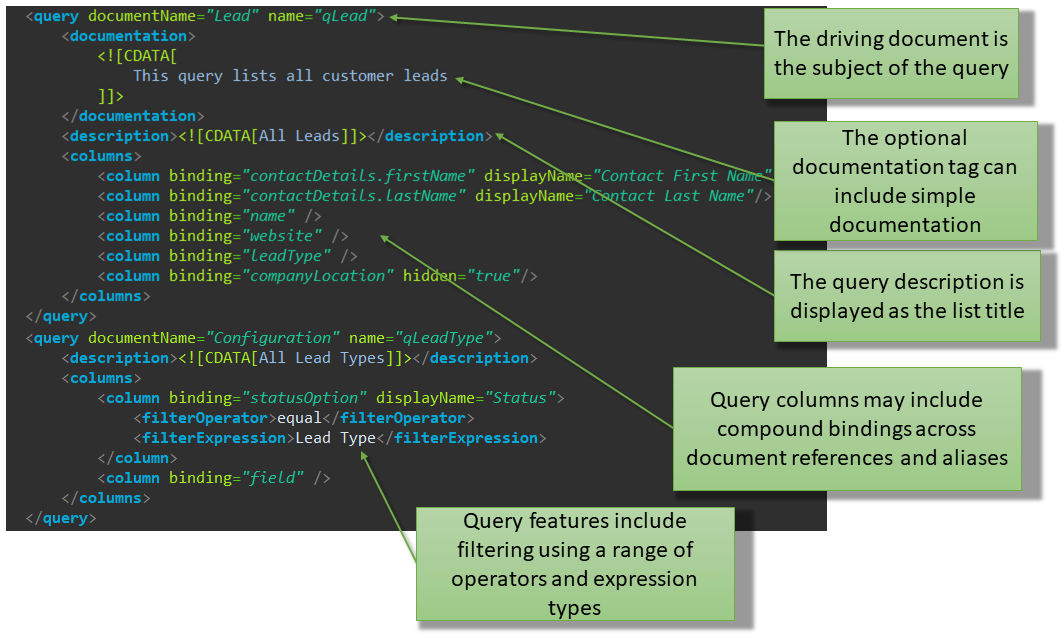
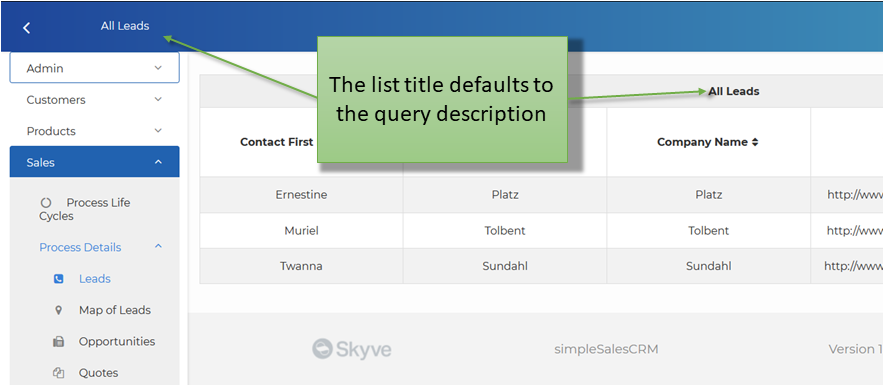
More details are provided in Queries
Queries for reference attributes
If a query is specified for an association attribute, Skyve will use that query for association selections in the application user interface. This can also be overridden by specifying a query in the view.
For an association, the query will be used for record selection in the view.
For example, selecting a document association normally uses a lookupDescription widget. The lookupDescription combo will display a list of the bizKeys of the driving document instances in the same order as the default query (or ordered by the first column if no query is specified).
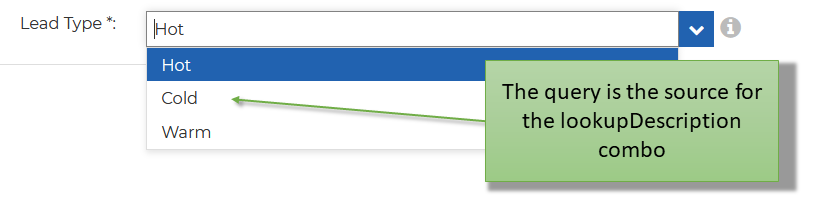
However, lookupDescription combos can display multiple columns (as above) if a query is specified for the lookupDescription in the view.
Roles
The module.xml declares roles for the module.
Each role specifies the privilege levels for documents the role will access (and associated actions). The role name is the name displayed when assigning roles to user security groups in the admin module.
Roles specified within the module.xml are available for selection within
the admin module at run-time.
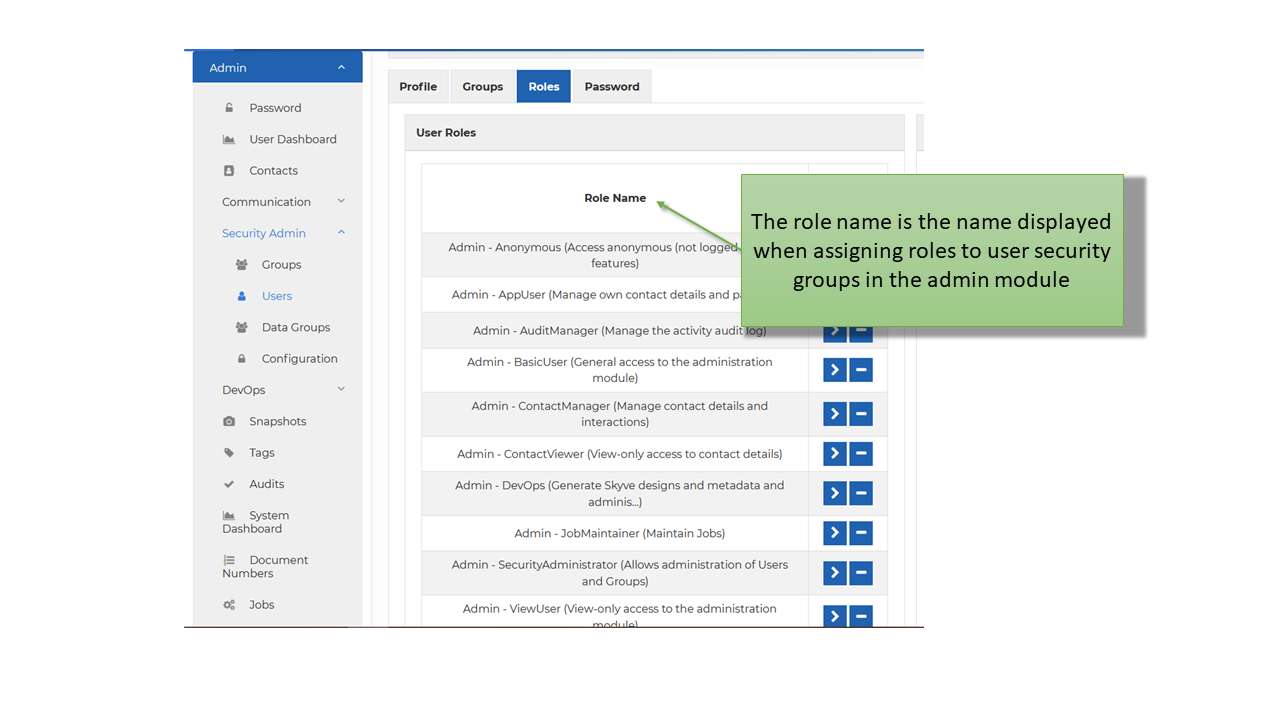
For each document, the privilege level is specified in terms of C
(Create) R (Read) U (Update) D (Delete) and the
document scope access level, either G, C, D or U. The underscore
character (_) means no permission is granted.
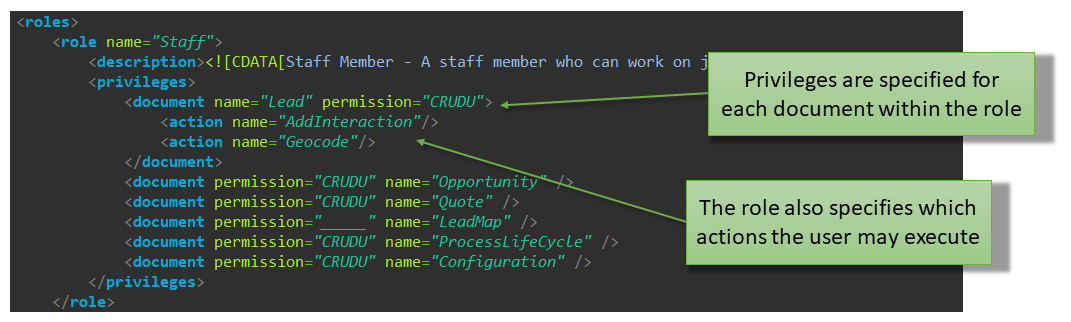
For example, a document privilege of CRUDC means the role has access to Create, Read, Update, Delete the document, and that the document is scoped C (i.e. Customer) so for that role, the document is available to all users within the customer context.
A document privilege of _R__U means that the role will only have access to Read the document. In this case, the document is scoped U (i.e. User), which means that for this role, each document instance will only be accessible to the user who created it.
Role privileges are applied to all select statements generated internally by Skyve. This means that privileges automatically apply to developer code (except for unsecured SQL). The benefit of this is that developer code does not have to handle security issues and therefore the developer is not able to make inadvertent security holes.
Document scope
While document privileges define what type of activities a role may perform on a document, the document scope defines which document instances are accessible to that role. As such, document scoping is a method to provide pervasive row-level security, declaratively.
Document scope criteria are applied to all select statements generated internally by Skyve. This means that document scoping applies automatically to developer code (except for unsecured SQL).
Documents may be scoped Global (G), Customer (C), DataGroup (D) or User (U).
Customer scope means all data created within the customer context is accessible for that role.
A Global scope entitles the role to access data across all customers - this is useful for reference documents like Post Code lists which can be shared across customers within the Skyve instance.
DataGroup scope means that the role only has access to data created within the same DataGroup context as the user.
A User scope means that for that role, only data created within a user’s context can be viewed by that user.
Worked Example
Requirement
An application must allow each user to create and manage but not delete their personal preferences securely, while allowing administrators to maintain read, update and delete but not create preferences.
Implementation
The module.xml declares two roles, User and Administrator:
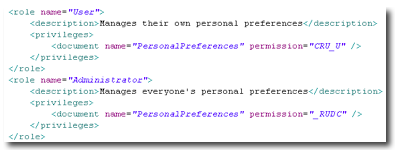
The user is assigned privileges (CRU_U) to create, read and update their own (i.e user-scoped) personal preference document.
The administrator role has privileges (_RUDC) to documents within the customer scope.
Results
Skyve will guarantee the no user activity or developer code can bypass the declared permissions.
Users can only access document instances within their user scope, while administrators have access to all personal preference document instances within the customer context.
If a user is given both roles, the privileges are added and result in (CRUDC) which equates to all privileges within the customer context. Administrator users, if they also require personal preferences, are assigned both roles.
Role documentation
Role definition can include documentation within a <doc> tag which is available to the application and to the documentation generation module (Doctor).
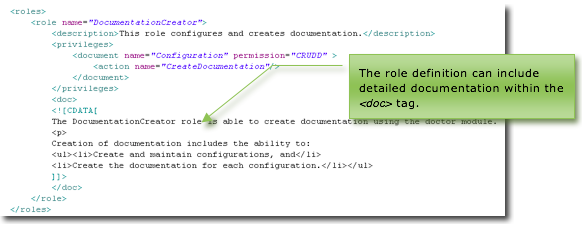
Menus
The application menu is declared in terms of groups and items. A menu group is an expandable menu (submenu).
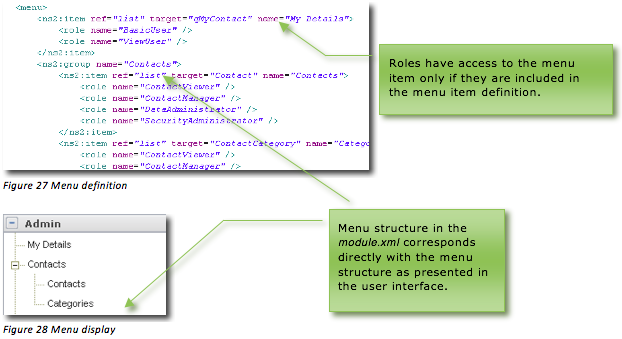
Roles included in the menu item stanza have access to that menu item. If the menu item specifies a role, then users with that role will see the menu item.
Menu item types
Skyve supports a number of multiple-result menu items - list, calendar, map, tree.
These item types provide the user with the ability to understand their information within the context it exists. For example, a map item shows document instances spatially, a calendar shows them temporally. In both situations the purpose of the menu item is to provide contextual and/or searching ability - so that the user is able to identify a specific instance and understand the context in which it exists.
For these multiple-result item types, Skyve supports three population approaches: document, query and model.
The document source type will populate results based on the document defaultQuery (if one is declared).
If no defaultQuery is declared, Skyve will populate all document instance results the user is allowed to Read (according to the document scope). For example, if the document privilege has been declared for the user role as ‘CRUDC’ then Skyve will return all results for the customer.
By contrast, if the document privilege has been declared for the user role as ‘CRUDU’, the all results owned by the user will be returned (normally the instances created by the user - where the bizUserId = the user Id)
The query source type will populate results based on the specified module query.
The model source type will populate results based on the specified model.
calendar
Partially implemented.
Represents each result instance as a time-period bar within a calendar layout.
Properties:
- document - if populating instances for all
- model - if populating instances from a model, the name of the model
- name - the display name of the menu item is it appears in the menu
- query - a specific module query to use to populate results
- startBinding - the date/dateTime attribute binding which represents the start of the time period to be displayed in the calendar for each result
- endBinding - the date/dateTime attribute binding which represents the end of the time period to be displayed in the calendar for each result
edit
Navigates the user to a new instance of the specified document.
The Skyve edit view allows a user to interact with a single bean instance and normally, a user will
navigate to the edit view from a list view which sets the context. When the edit view is provided as a menu item, the user has no way of setting the context, as they do not navigate to the view from a list, and so Skyve implicitly creates a new bean instance for the view.
Alternatively, if the document is transient and not persisted, then the developer can rely on the implicit creation of a new bean, and override the newInstance() to set bean default values.
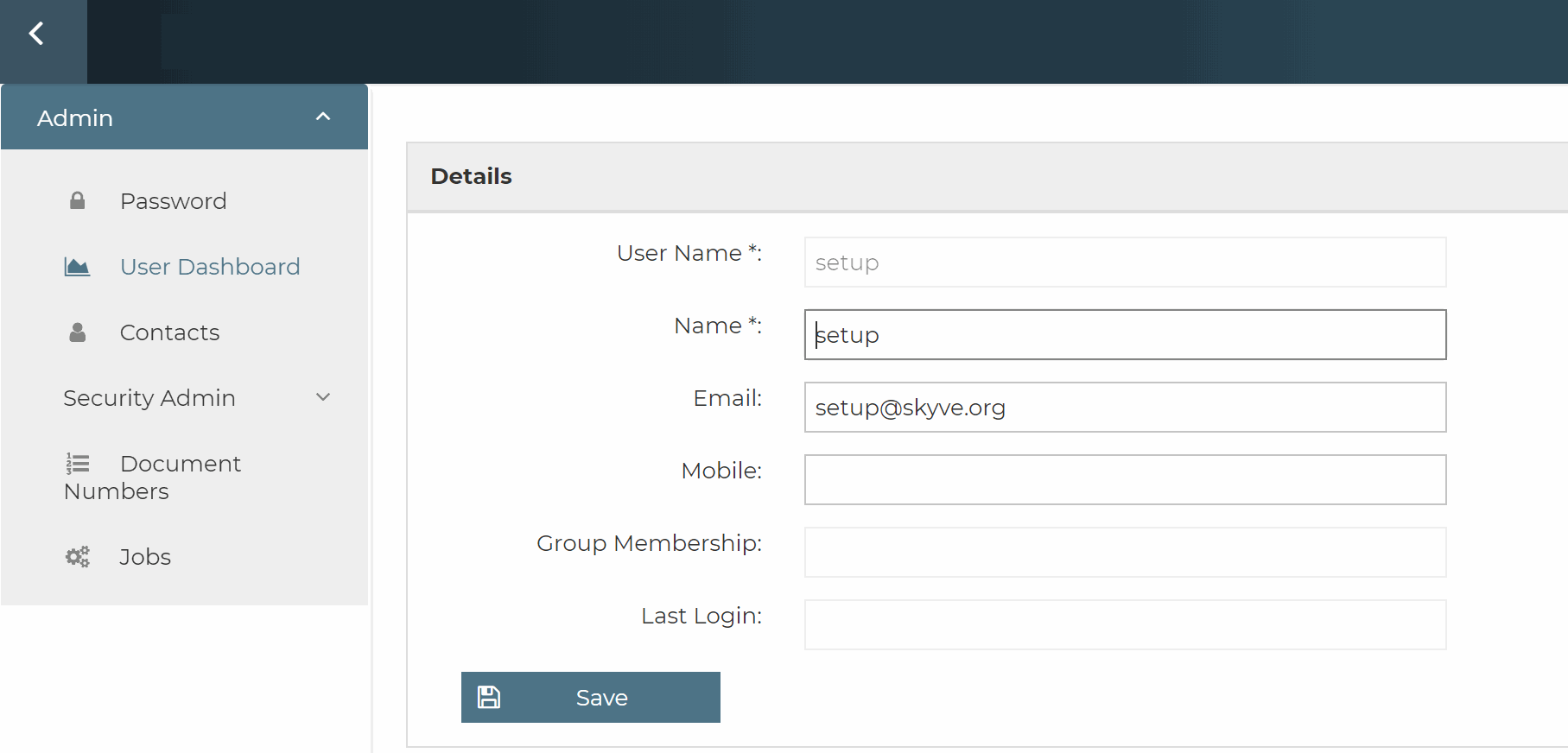
Properties:
- document - if populating instances for all
- name - the display name of the menu item is it appears in the menu
group
A group is an expandable menu (submenu).
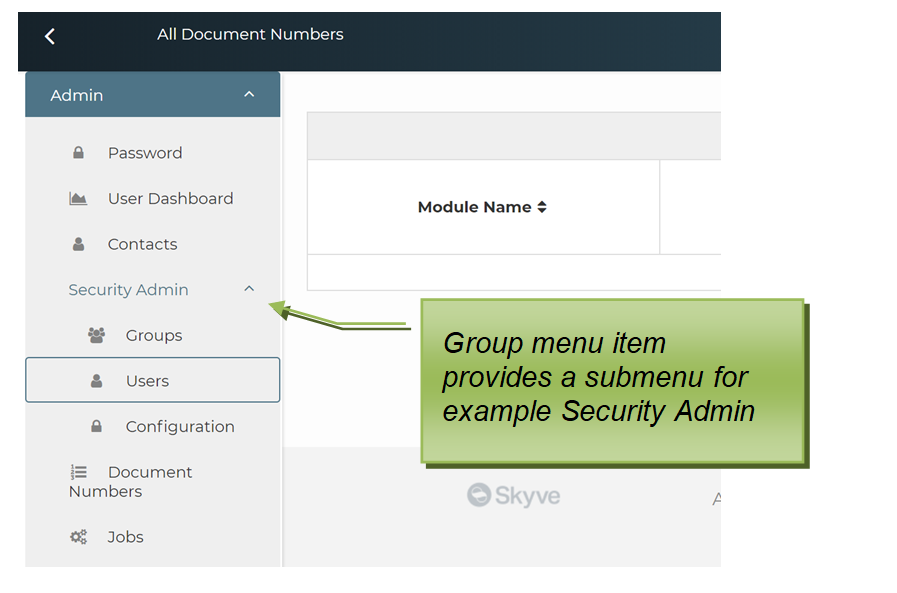
Properties:
- name - the display name of the menu item is it appears in the menu
item
This is the abstract type for menu items - not applicable for declaration in the module declaration.
link
Not yet implemented
list
Represents a list/grid of instances.
Properties:
- document - if populating instances for all
- model - if populating instances from a model, the name of the model
- name - the display name of the menu item is it appears in the menu
- query - a specific module query to use to populate results
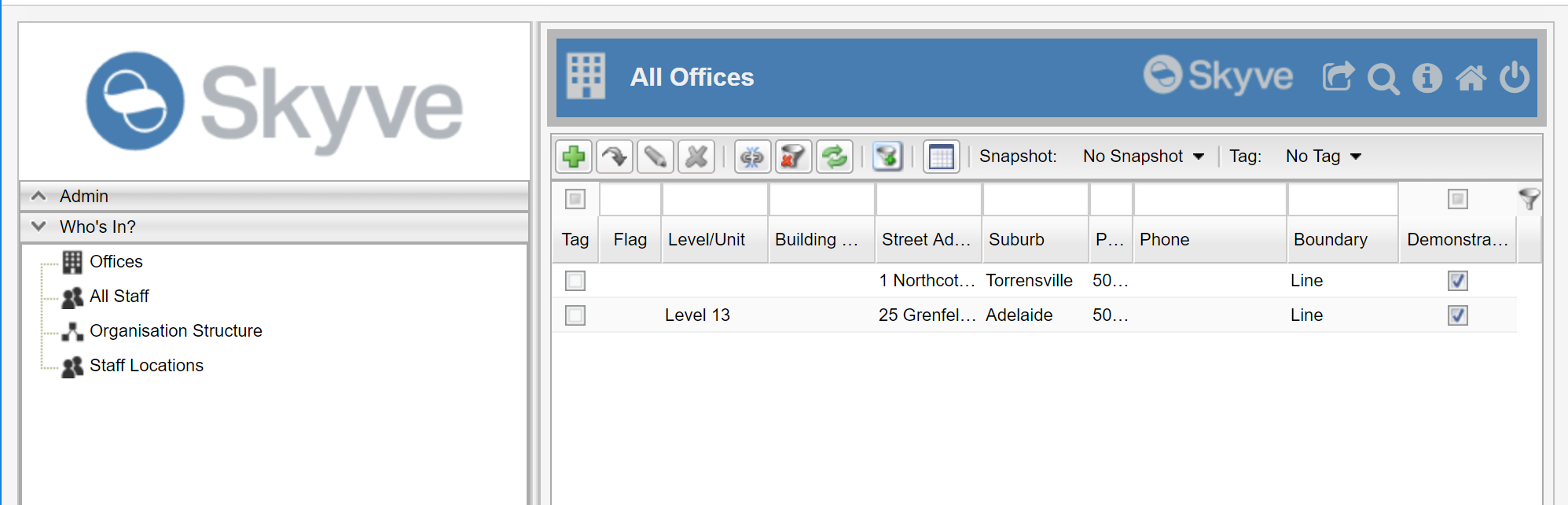
map
Represents instances spatially on a map.
Properties:
- document - if populating instances for all
- geometryBinding - the attribute geometry binding to use as the basis of locating pins on the map
- model - if populating instances from a model, the name of the model
- name - the display name of the menu item is it appears in the menu
- query - a specific module query to use to populate results
- refreshTimeInSeconds - the refresh rate of the map (not implemented)
- showRefreshControls - whether to show or hide map refresh controls (not implemented)
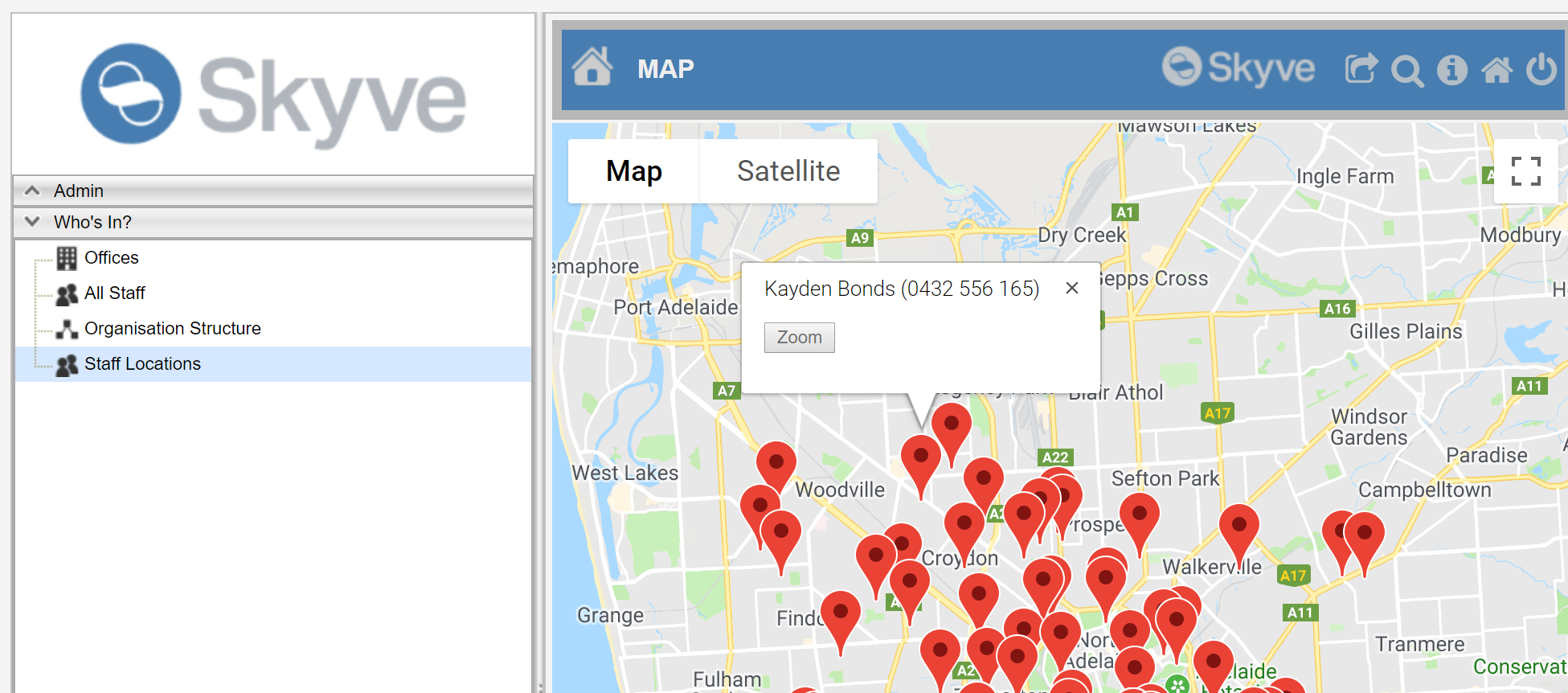
tree
SmartClient render only. Represents hierarchical information in a lazy-loaded tree structure.
Properties:
- autoPopulate - whether to populate the tree or use a lazy-loading approach
- document - if populating instances for all
- model - if populating instances from a model, the name of the model
- name - the display name of the menu item is it appears in the menu
- query - a specific module query to use to populate results
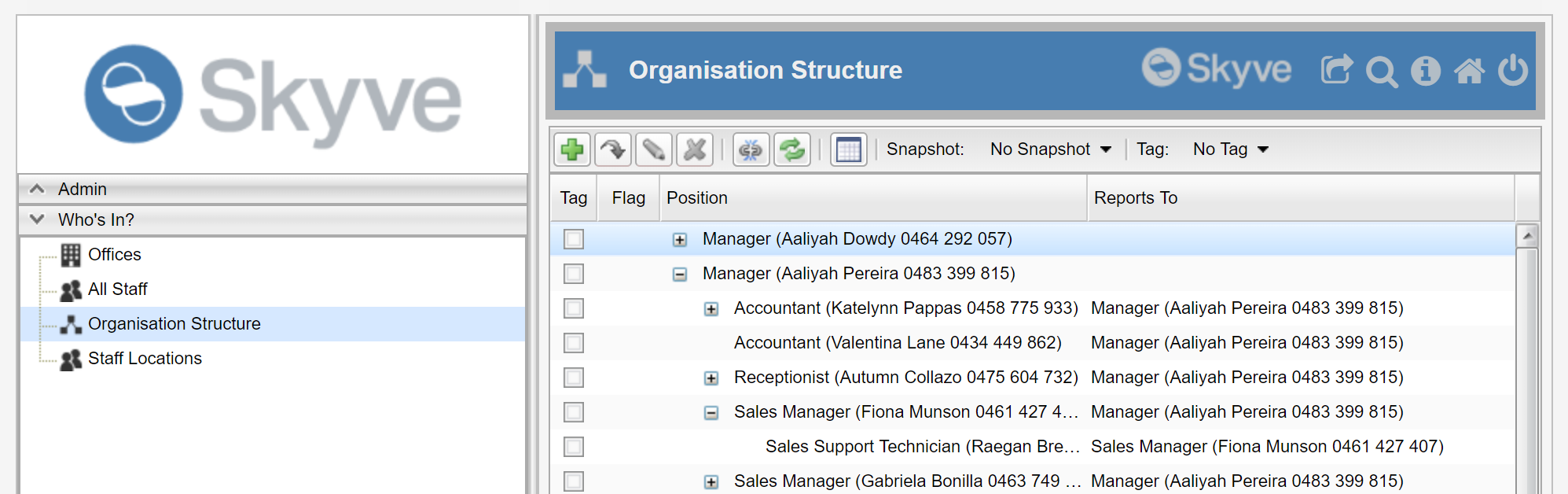
Other menu options
For the PrimeFaces render, you can take advantage of PrimeFaces options for menu arrangement within the template.xhtml component.
For example, the default menu behaviour is declared as:
<div class="#{leftMenu ? 'layout-wrapper layout-menu-static layout-menu-light' : 'layout-wrapper layout-menu-light'}">

As opposed to the static-menu, the layout-menu-overlay menu option will leave the menu collapsed at the left until called upon.
While a horizontal behaviour is declared as follows:
<div class="#{leftMenu ? 'layout-wrapper layout-menu-horizontal layout-menu-light' : 'layout-wrapper layout-menu-light'}">

For more information and other options refer to the PrimeFaces documentation.
Module documentation
Module definition can include detailed documentation about the module within the <doc> tag. This documentation is used by the documentation generation module (Doctor).

Overriding modules
Module definitions can be overridden to provide a bespoke experience of the application.
All aspects of the module can be overridden including:
- inclusion or exclusion of documents,
- jobs,
- queries,
- roles,
- document scoping, and
- menus (structure, names and targets).
To override a module.xml, place the overriding module.xml file into
the customer package.

As the module.xml file is a single artefact, it must contain all
elements of the module available for the bespoke experience and not
simply the components that differ. This is because the module override
can be subtractive, by not including elements contained within the
generic module.
Java implementation
Java classes are contained within the domain folder situated within the module package.
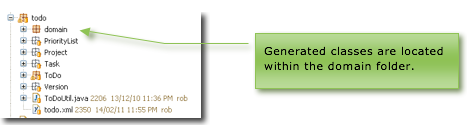
The domain folder includes a Hibernate object-relational mapping definition file for the module, named <module>_orm.hbm.xml, as well as classes for all module documents.
Where the module.xml is overridden for a customer within a
multi-tenant paradigm, a mapping file will be generated into the
customer module override folder, within the customer package.
All domain classes are regenerated by the generateDomain ant task and should not be modified in any way by developers. However, inspection of the domain classes can be a useful process to analyse validation problems within the module.
The Skyve administration (admin) module
The Skyve admin (administration) module is a module provided as part of the Skyve platform, however it is able to be customised if required according to the methods described above (as for any other Skyve module).
In particular the admin module provides basic roles for common user profiles who interact with admin module features, such as managing contacts and users.
Admin module roles
| Role | Description | Comments |
|---|---|---|
| Anonymous | Anonymous (not logged in) access public features. | |
| AppUser | Manage own contact details and password. | The App User role is intended for retail and public users interacting through the “front office”. These users are assumed to operate within their own scope and have only visibility to their own data. App Users can create their own contacts, and change their own passwords. |
| AuditManager | Manage the activity audit log. | |
| BasicUser | General access to the administration module. | The intention of Basic User role is to provide basic capability to back-office users. The role is for a typical office situation where users collaborate within the “Customer” scope on key application areas. For example, shared contact management, common document number serials and the ability to use Skyve’s basic personal efficiency and automation capabilities, Tags, Snapshots, Communication and view dashboards. |
| ContactManager | Manage contact details and interactions. | Allows control over management of, and interaction with all contacts for the user’s customer. |
| ContactViewer | View-only access to contact details. | |
| DevOps | Generate Skyve designs and metadata and administer technical aspects of the Skyve runtime. | |
| JobMaintainer | Maintain Jobs. | Permission to schedule jobs and review job progress. |
| SecurityAdministrator | Allows administration of Users and Groups. | This role has the ability to add new users, configure groups and modify existing users’s permissions. All Skyve applications should have at least 1 user with this role. |
| ViewUser | View-only access to the administration module. | The view user is intended as a read-only office user, with visibility as per Basic User role. |
admin module role definitions
The following summaries provide a basic overview of the role combinations provided by the admin module however for specific details of privileges, view the admin module xml declaration file directly.
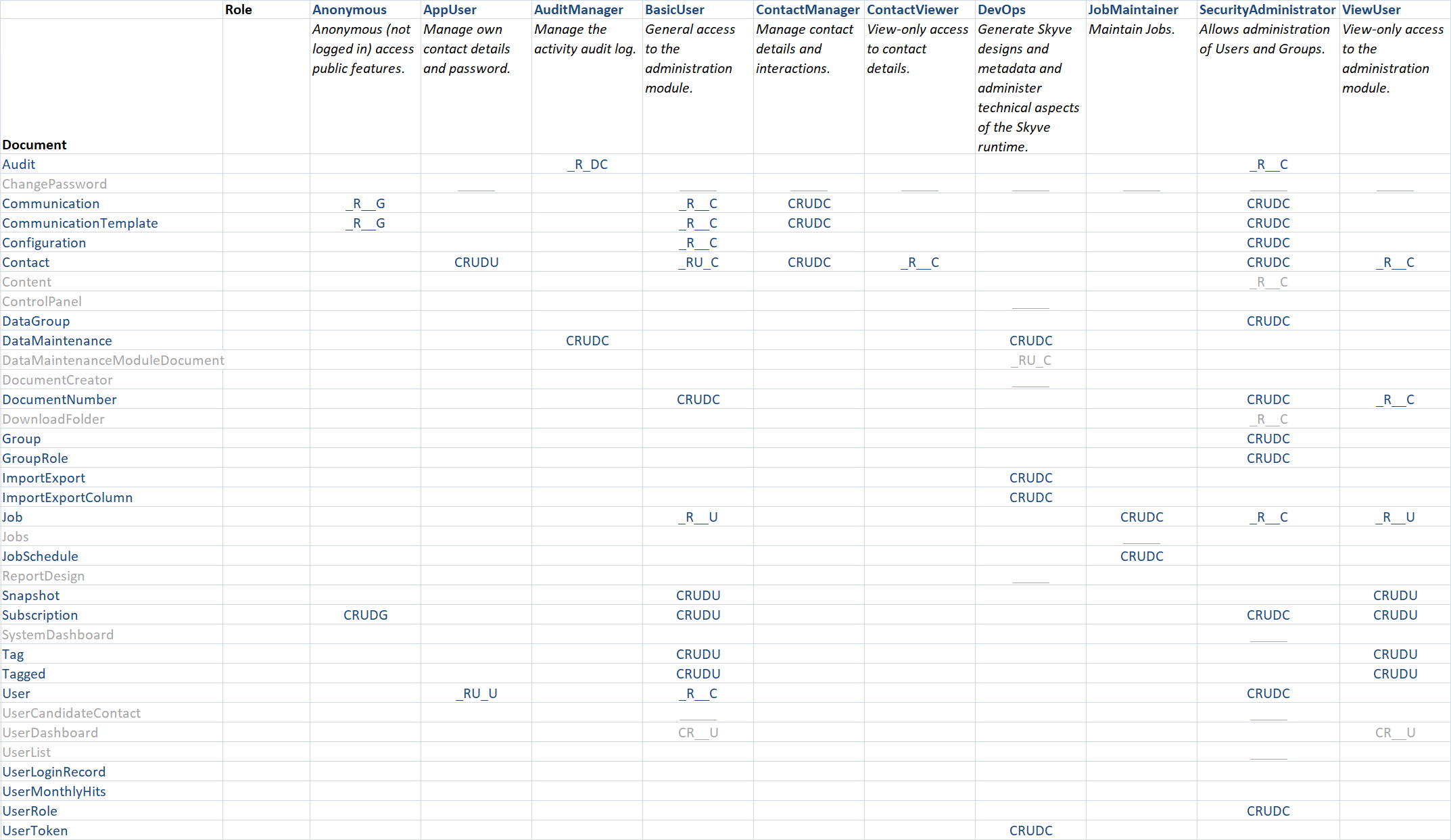
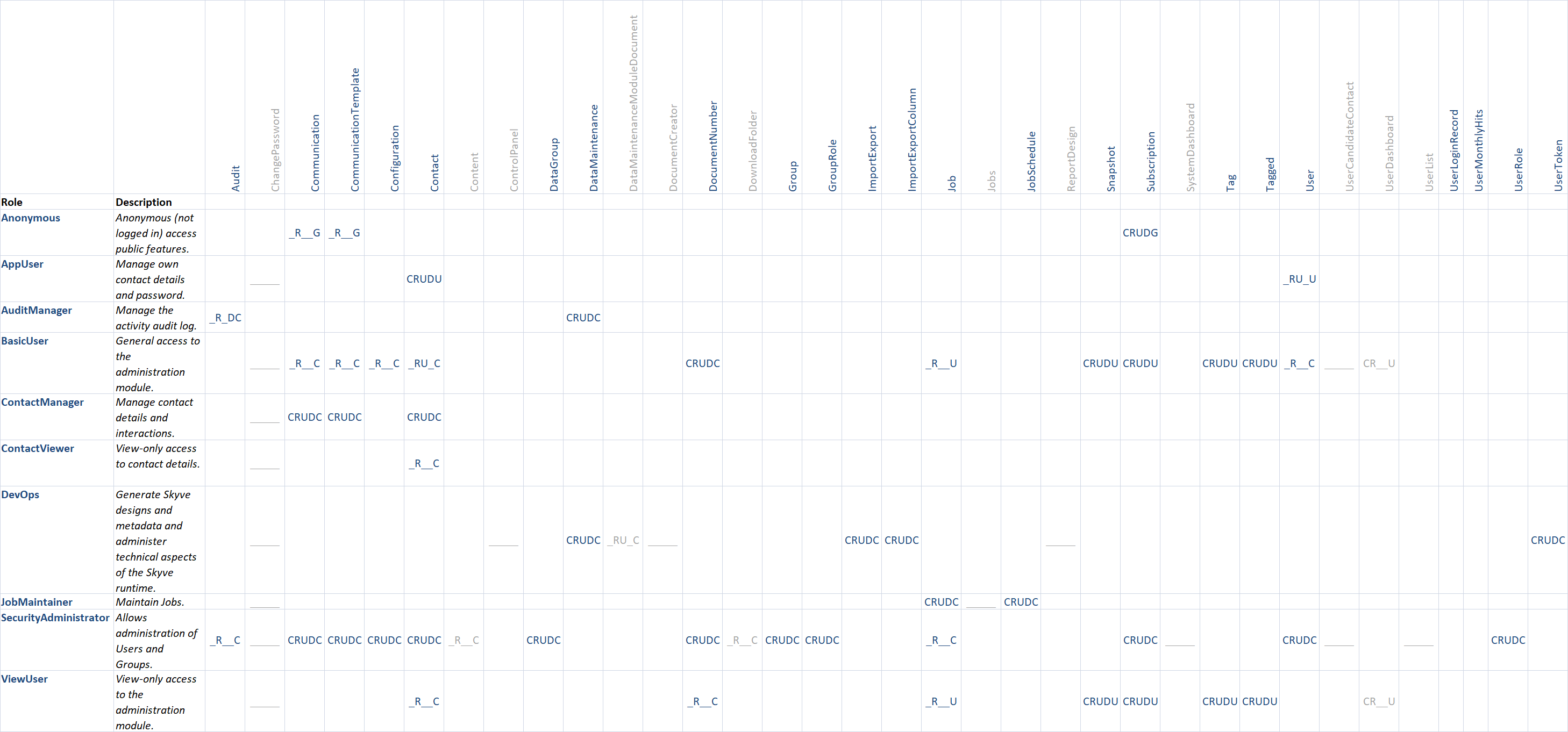
Prototype mode
To assist in rapid development and prototyping, Skyve provides a prototype option for modules which changes a number of default Skyve behaviours. Developers should note that the prototype option is designed to provide indicative results that may not necessarily provide optimal performance.
The two key differences prototype mode introduces are:
- inclusion of association/reference columns in default queries (i.e. where no
defaultQueryNameis specified, Skyve will include columns for associations, displaying the bizKey value for the associated bean) - inclusion of content items in default queries as thumbnails
To declare prototype mode, add prototype="true" to the module declaration as follows:
<module name="admin" title="Admin" xmlns="http://www.skyve.org/xml/module" xsi:schemaLocation="http://www.skyve.org/xml/module ../../schemas/module.xsd"
xmlns:xsi="http://www.w3.org/2001/XMLSchema-instance"
prototype="true">
Adding New Modules
The following is a worked example of creating a new Module, replace anything in curly braces with your own values e.g. in this example, the {customer}.xml is skyve.xml, and {moduleName}.xml is newModuleExample.xml
Updating the {customer}.xml
In the following example we have the default skyve customer, skvye.xml, with just the admin module:
...
<modules homeModule="admin">
<module name="admin"/>
</modules>
...
To add the new newModuleExample module, the customer xml (skyve.xml in this case) is updated as so:
...
<modules homeModule="newModuleExample">
<module name="admin"/>
<module name="newModuleExample"/>
</modules>
...
In Skyve 9.0.0 onwards, there is a maven target for adding a new module
mvn skyve:newModule
This will prompt you for the new module name, then create a new module directory and module.xml with the specified name. It will also update your customer.xml with the new module. Note: the new module will not pass generate domain, some required fields will be missing (such as the default view).
Adding the new module package
A package for the new module (newModuleExample) should be created under {projectName}/src/main/java/modules/ (alongside admin.xml in all projects).
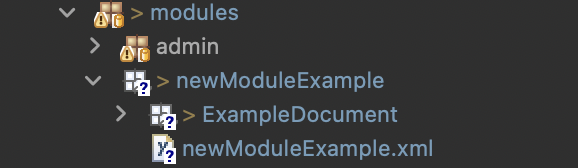
This new Module package should include: - {moduleName}.xml where the moduleName matches the module name added to {customerName}.xml (newModuleExample.xml in this example) - at least one Document package (ExampleDocument in this case) with a {documentName}.xml inside
{moduleName}.xml should look something like the following:
<?xml version="1.0" encoding="UTF-8"?>
<module xmlns="http://www.skyve.org/xml/module" xmlns:xsi="http://www.w3.org/2001/XMLSchema-instance" title="New Module Example"
name="newModuleExample" xsi:schemaLocation="http://www.skyve.org/xml/module ../../schemas/module.xsd">
<homeRef>list</homeRef>
<homeDocument>ExampleDocument</homeDocument>
<documents>
<document ref="ExampleDocument"/>
</documents>
<roles>
<role name="ExampleDocumentMaintainer">
<description>CRUD access to ExampleDocument.</description>
<privileges>
<document name="ExampleDocument" permission="CRUDC" />
</privileges>
</role>
</roles>
<menu>
<list name="Example Documents">
<role name="ExampleDocumentMaintainer"/>
</list>
</menu>
</module>
The name defined in the module should match the module name used in the customer xml and the package created
<module xmlns="http://www.skyve.org/xml/module" xmlns:xsi="http://www.w3.org/2001/XMLSchema-instance" title="New Module Example"
name="newModuleExample" xsi:schemaLocation="http://www.skyve.org/xml/module ../../schemas/module.xsd">
At least one Document should be defined (ExampleDocument in this case):
<documents>
<document ref="ExampleDocument"/>
</documents>
A role should be created (ExampleDocumentMaintainer) and a menu should be added:
<roles>
<role name="ExampleDocumentMaintainer">
<description>CRUD access to ExampleDocument.</description>
<privileges>
<document name="ExampleDocument" permission="CRUDC" />
</privileges>
</role>
</roles>
A menu should be added for the module:
<menu>
<list name="Example Documents" query="qAllExampleDocuments">
<role name="ExampleDocumentMaintainer"/>
</list>
</menu>
And a query needs to be created for the Document:
<queries>
<query name="qAllExampleDocuments" documentName="ExampleDocument">
<description>Default Query for all ExampleDocument</description>
<columns>
<column binding="bizKey"/>
</columns>
</query>
</queries>
You can now run up the application and see the new Module, if the new Module is not visible, check the roles assigned to the logged in user, you may need to Add the new role via the UI (Admin > Security Admin > Users > zoom into the logged in user > Roles tab > add the new Role created (ExampleDocumentMaintainer in this example), then log out and log back in to see the new Module.