Reports
While using Desktop Mode, Skyve provides extensive ad-hoc reporting functions via the export capabilities available within every listGrid and list view. However, where highly formatted reports are required, Skyve provides two choices of built-in reporting technologies; Jasper Reports and Freemarker.
This chapter is not intended as a training course to make you a professional report template designer, but to provide some tips to get you started.
Custom reports
You can of course use any reporting solution to create reports against your application data store, however to integrate reporting into your Skyve application, by default Skyve supports the inclusion of Jasper or Freemarker reports.
Jasper Reports
Jasper reports can be based on a number of data source types, though usually reports are based in SQL. However, Skyve offers a “bean” based data source for reporting, which provides a lot of advantages - particularly for ensuring value formats are consistent with your application.
By convention, Jasper report templates are located within the reports folder of the driving document.
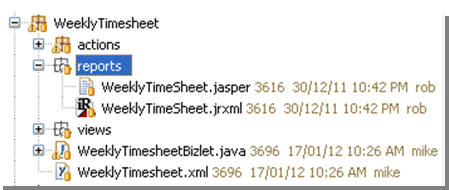
The Report Action
Similar to declaring other Actions, Skyve Jasper reports can be included in views so they can be executed from a button or within the action bar. Report actions must be declared in a view for reports to be accessible to the user.
The report action widget has the following parameters:
| Report property | Description |
|---|---|
| documentName | the document package where the report template is located |
| moduleName | the module package where the report template is located |
| reportName | the name of the report template |
| confirm | a confirmation message to be displayed requesting confirmation by the user If no confirmation message is supplied, no confirmation is requested. |
| disabled | whether the button is shown in a disabled state |
| displayName | the text which will appear on the button |
| enabled | whether the button is shown in a enabled state |
| iconStyleClass | the icon class to use as the icon for the action using the fontawesom icon style classes - note that special action types (ok, save, delete, cancel, zoomOut, remove, download, upload, import, export) have predetermined icons - e.g. “fa fa-file-photo-o” will use the fontawesome (“fa”) style class “fa-file-photo-o” |
| inActionPanel | controls whether the action button is included in the Action Panel at the top of the view If a button is not to be displayed in the ActionPanel a button widget will be required elsewhere within the view for the action to be accessible. |
| invisible | whether the action button is invisible |
| listReport | whether the report is based on a list |
| modelName | the model used to populate the report |
| name | where multiple actions may refer to the same action but with different options, the name property distinguishes which property set declaration to use (for example, to send different parameters to the same report) |
| queryName | the query used to populate the report |
| relativeIconFileName | the filename of an icon which will be displayed together with the displayName on the button Filenames are usually relative allowing the Skyve overriding mechanism to locate the absolute path to the file based on the context of the user. |
| reportFormat | the format in which to deliver the report result (avoids the need for a user to select a format) |
| toolTip | tooltip help to be displayed for the button |
| visible | whether the action button is visible |
And can be delcared in a view as per the following example:
<report reportName="WeeklyTimeSheet" moduleName="time" documentName="WeeklyTimesheet"
displayName="Preview Timesheet" reportFormat="pdf" >
<parameter name="ID" valueBinding="bizId" />
</report>
Parameters can be passed to the report, based on local bindings (e.g. bizId in the above example)
- you need to declare these parameters in your jasper report (with the same name - e.g. “ID” as above)
In your report, you can refer to these parameters like any other value, for example, in an sql based report you can include a query string like this:
select * from TIME_WeeklyTimesheet where bizId = $P{ID}
If you don’t have a view defined, then any reports in the “reports” folder will automatically be given a button in the auto-generated view, but obviously you’ll need to declare a view (and the report action) if you want to specify parameter bindings.
Skyve provides the generateEditView run configuration to generate a default view definition. You can then add the required report actions to the action section or parameters as required.
By default, report actions are displayed with the printer icon.
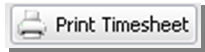
To ensure all reports are valid and can be run, compile the reports using the Eclipse Jasper Report Designer plug-in.
When reports are requested by the user (using the report action button), Skyve will offer the user a choice of formats in which the report will be rendered.
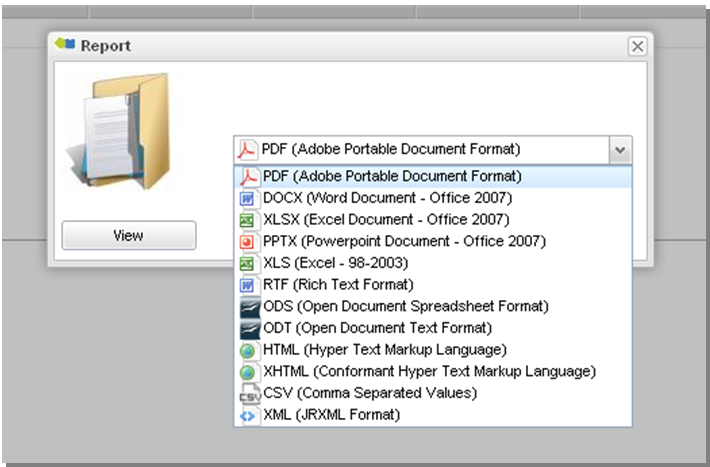
It is the responsibility of the report designer to consider the implications of the user selecting a format which the designer has not catered for.
Alternatively, a report format can be specified in the report action declaration, avoiding the need for a user to select a format.
Automatic customer resource parameter
Skyve automatically passes a contextual parameter named RESOURCE_DIR containing the location of the customer resource folder to the reporting engine, evaluated at run-time.
This parameter does not need to be declared within the report action declaration, however Skyve cannot enforce that these parameters are declared within the report template. If developers wish to make use of these report parameters they must ensure they are declared within the report template.
The parameter RESOURCE_DIR is evaluated at the time the report is requested by the user (i.e. at run-time).
As this parameter points to the central repository for customer resources, it is useful for logo files and other images and objects which might be part of highly formatted reports. By passing the specific customer resource location (evaluated at run-time) references to these types of items can be used generically for all customers.
Object “bean” data source
Skyve provides an object data source which can be used in place of SQL as the driving query for the report. The object data source provides the state of the beans in memory, whereas SQL queries will only return persisted (i.e. saved) values.
If the bean passed to the report has collections, these can be used as the basis for grouped detail rows, as with SQL data sources.
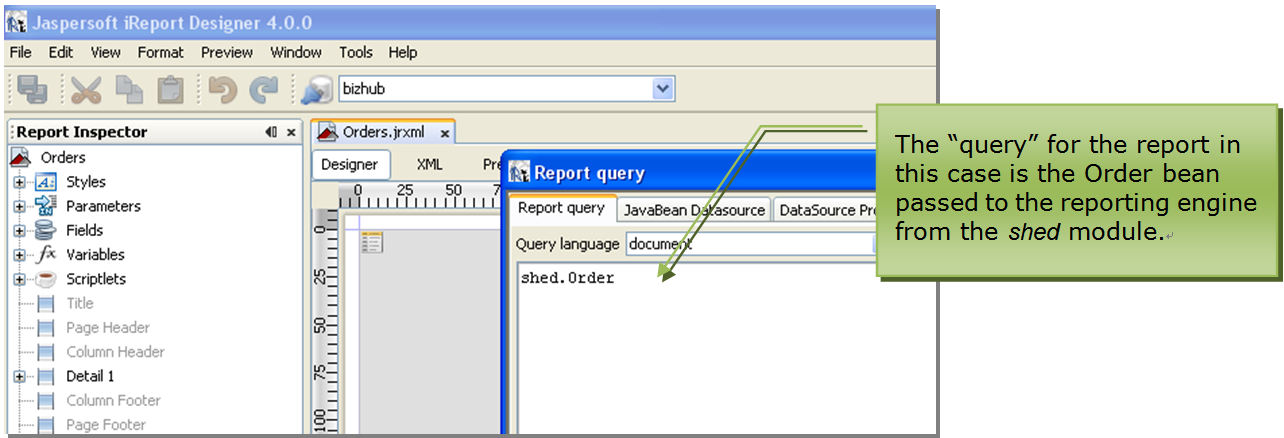
Freemarker Reports
Skyve applications (from version 8.0.0 onwards) provide an alternative report engine based on the Freemarker tempalte language. While it does not provide the pixel-perfect precision of Jasper, reports can we written in HTML and have much less of a learning curve.
Freemarker reports also have the benefit of being able to be stored and executed in your application’s database, so reports can be created or updated on the fly without needing to redeploy your application.
See the Freemarker Quick Reference Guide for syntax specific help working with Freemarker report templates.
Executing a Report
Freemarker reports stored in the application database can be found within your application’s admin module under Reports -> Reports when in Responsive Mode. Users require the admin - BasicUser role to view and use this screen.
The list of all enabled reports will appear in this screen. Reports can be executed by zooming into a report and clicking Download Report. Users will be prompted for any required paramters here if the template contains any.
Scheduling a Report
When zoomed into report (see above), a report can be scheduled by naviating to the Schedule Details tab. This has a similar configuration to scheduling a job, and will email a copy of the report to the specified recipient(s) according to the defined schedule.
Report Designer
Skyve provides a report design tool as part of the admin module. This allows reports to be created and updated at runtime within the application database.
The Report Designer can be found within your application’s admin module under Reports -> Report Designer when in Desktop Mode. Users require the admin - DevOps role to view and use this screen.
Creating a New Report
From the Report Designer, click the + from the list to create a new Report Template. You will be prompted for a name and description for your new report.
If Jasper is selected as the report type, an existing Jasper report definition within the reports folder of a module and document can be executed at runtime alongside other Freemarker reports.
If Freemarker is selected, Skyve can generate a new report template definition for you based on a provided module and document, or existing markup can be used.
Working with Report Templates
Report Templates are made up of 3 sections:
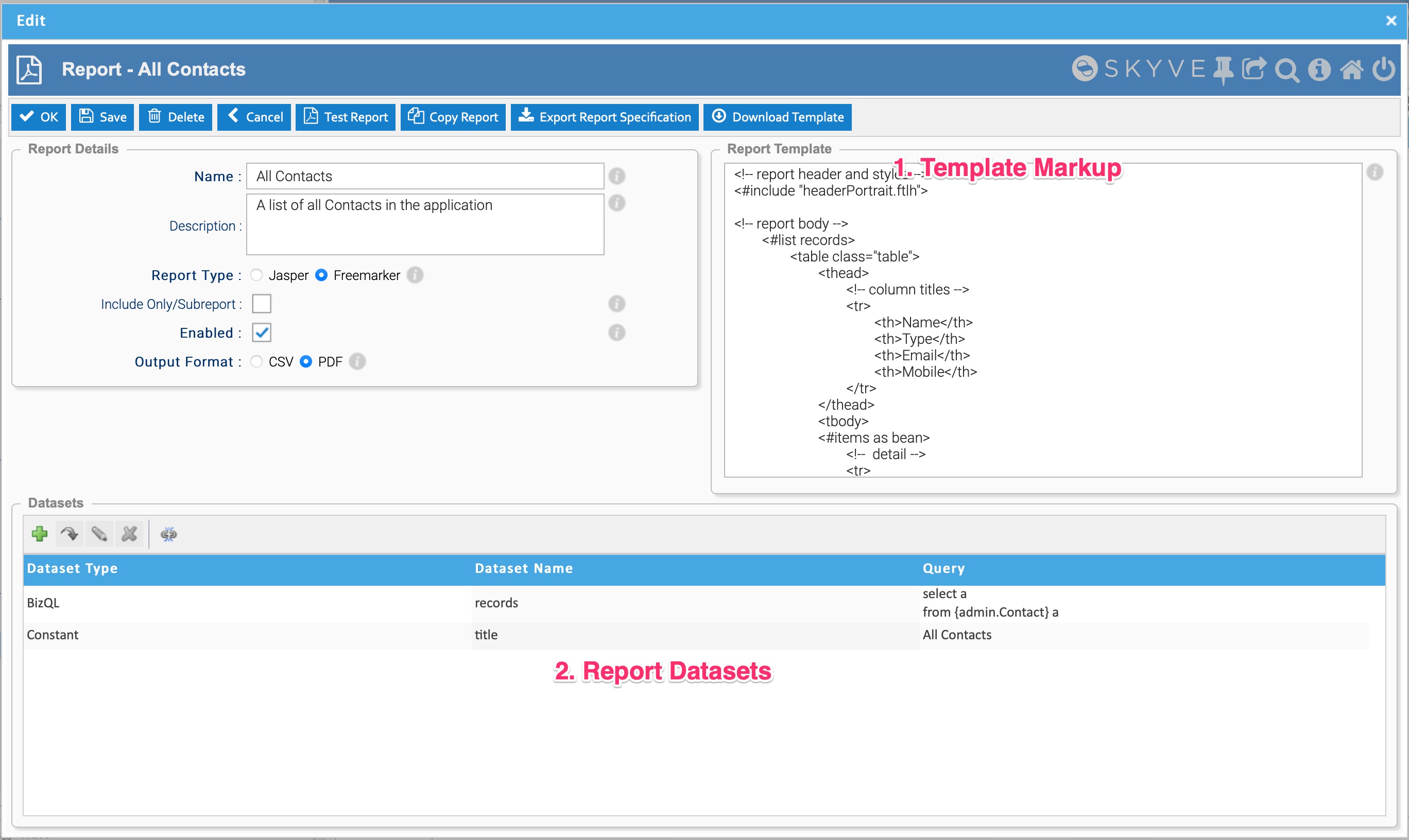
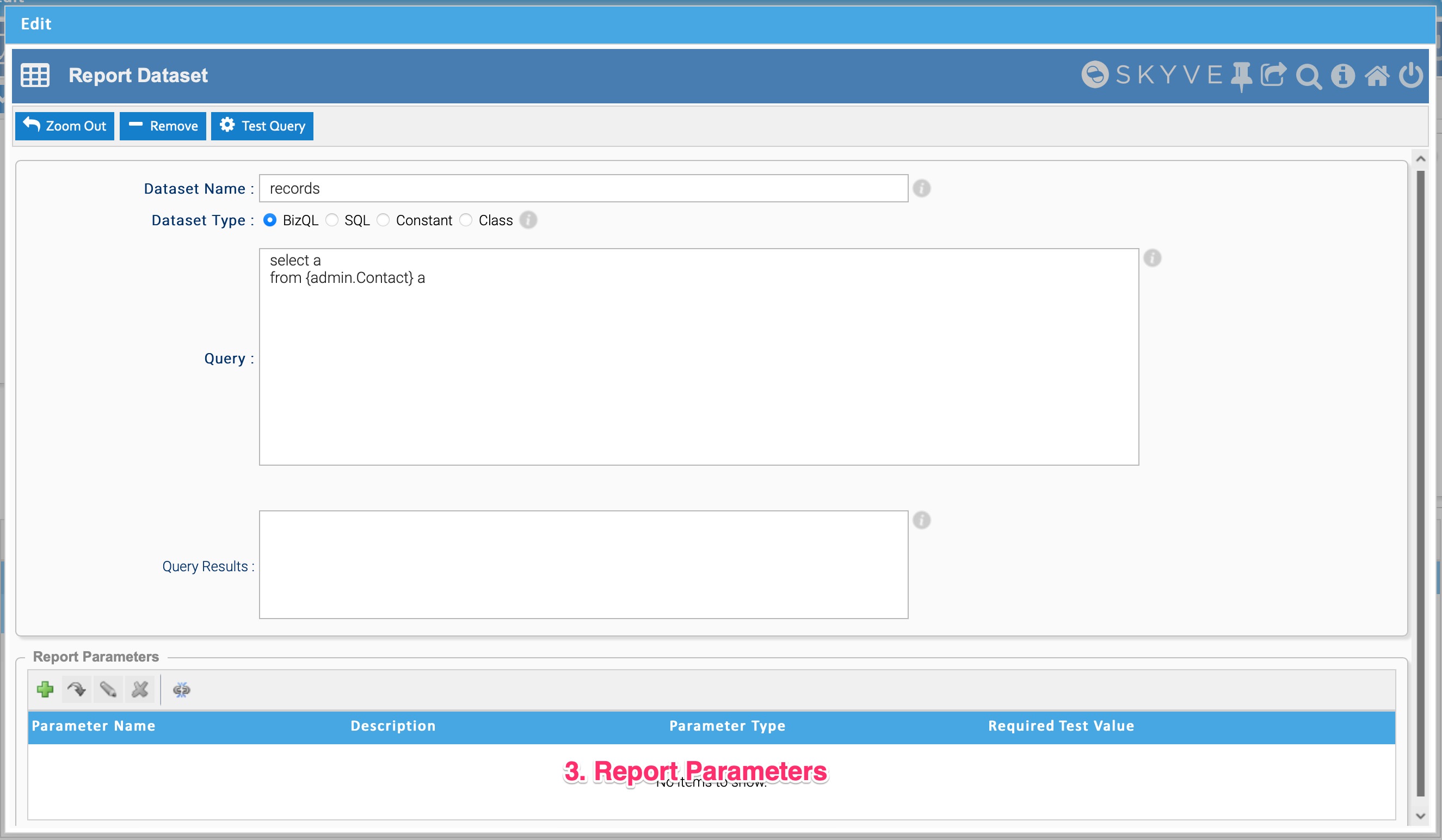
1. Template Markup
This section of the view is where the Freemarker markup is specified. Depending on the output format, this may be HTML markup for a PDF report, or plain text for a CSV report.
2. Report Datasets
This defines where your report will aquire its data from. This can be one of:
- BizQL - The Skyve query language, a starting query will be generated for you if the template was generated
- SQL - Can be used to write SQL queries against the database directly
- Constant - Can be used to specify a String constant to be merged into the report, for titles or footers for example within a common report template
- Class - The fully qualified name of a Java class within your application which supplies data for the report. Classes must implement
BeanReportDataset
3. Report Parameters
If your report dataset is a BizQL, SQL or Class type, it can define parameters (required or optional) which can alter the output of the data being returned by the dataset.
For example, if we had a BizQL query to return all contacts like so:
select a
from {admin.Contact} a
This could take a named parameter to filter the output. We could update it to be:
select a
from {admin.Contact} a
where name like ':name%'
Skyve will detect the named parameter and create a new parameter for you and attempt to guess the data type. Users will be prompted for these parameters when they run it if they are marked as required.
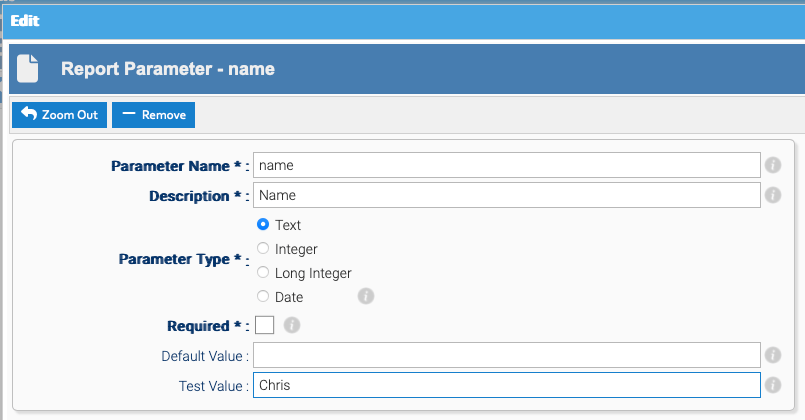
When defining report parameters:
- Name - The name of the parameter, this will be used in the query and should be created by Skyve automatically if you include a named parameter in your query body
- Description - A description of the parameter, this will be displayed to the user when they run the report to assist them in understanding what the parameter is for
- Parameter Type - The data type of the parameter, this will be used to validate the input from the user
- Required - Whether the parameter is required to run the report
- Default Value - The default value of the parameter, this will be used if the user does not provide a value when running the report
- Test Value - A test value to use when testing the report, this will be used to validate the report is working correctly and will only be used in the Report Designer
Report Manager
As Freemarker report definitions can be stored in an application database, the Report Manager screen allows reports to be exported and imported between environments. This allows reports to be designed and tested locally or in a test environment, then exported and imported into production.
Report definitions are stored as a json file, and can be checked into source control to allow the reports to be versioned.
The Report Manager can be found within your application’s admin module under Reports -> Report Manager when in Desktop Mode. Users require the admin - DevOps role to view and use this screen.
Exporting Report Definitions
To export reports, the report manager presents a list membership with a list of all reports in the application databaes on the left. Reports can be selected and moved to the right, then when Export Report Specifications is clicked reports will be downloaded.
If a single report is selected, that report’s json specification will be downloaded. If multiple reports are selected, a zip containing the json of each report will be downloaded.
Importing Report Definitions
To import reports, click the Import Report Specifications button from the top section of the Report Manager.
This will prompt you to upload the reports. This can be either a single report json, or a zip of reports (as created by the Report Manager export function).
Before importing, there are two types of import to choose from:
- Validate only report configurations and templates will verify the report templates to be imported are valid, but will not modify the system
- Validate then import report configurations and templates will verify the report tempaltes are valid, and import the reports into the system
Ad-hoc reports
Ad-hoc reports, created by the user from the listGrid export table data function tool, are created on-the-fly by Skyve.
The report title will be the query displayName. Ad-hoc report definitions are generated in code and passed directly to the reporting engine.
Offline reporting jobs
Jobs can be declared to create reports offline, including bulk report generation. Jobs are described in the next section.
Next Jobs
Previous Routing and rendering